- By Design Bundles
- 4 Mins
- Procreate Tutorials
How to Make a Stitch Effect in Procreate
Before we get started you will need to install the KL_Stitches.brushset first, if you need help see our handy How to Install Brushes to Procreate.
Step 1 - Prepare your Artwork
The first thing we need to do is either import our design or make our artwork on a new canvas. For this tutorial, I will be using this Layered Papercut file from the PLUS hub. I’m importing each layer into my canvas and making sure they all stay as separate layers.
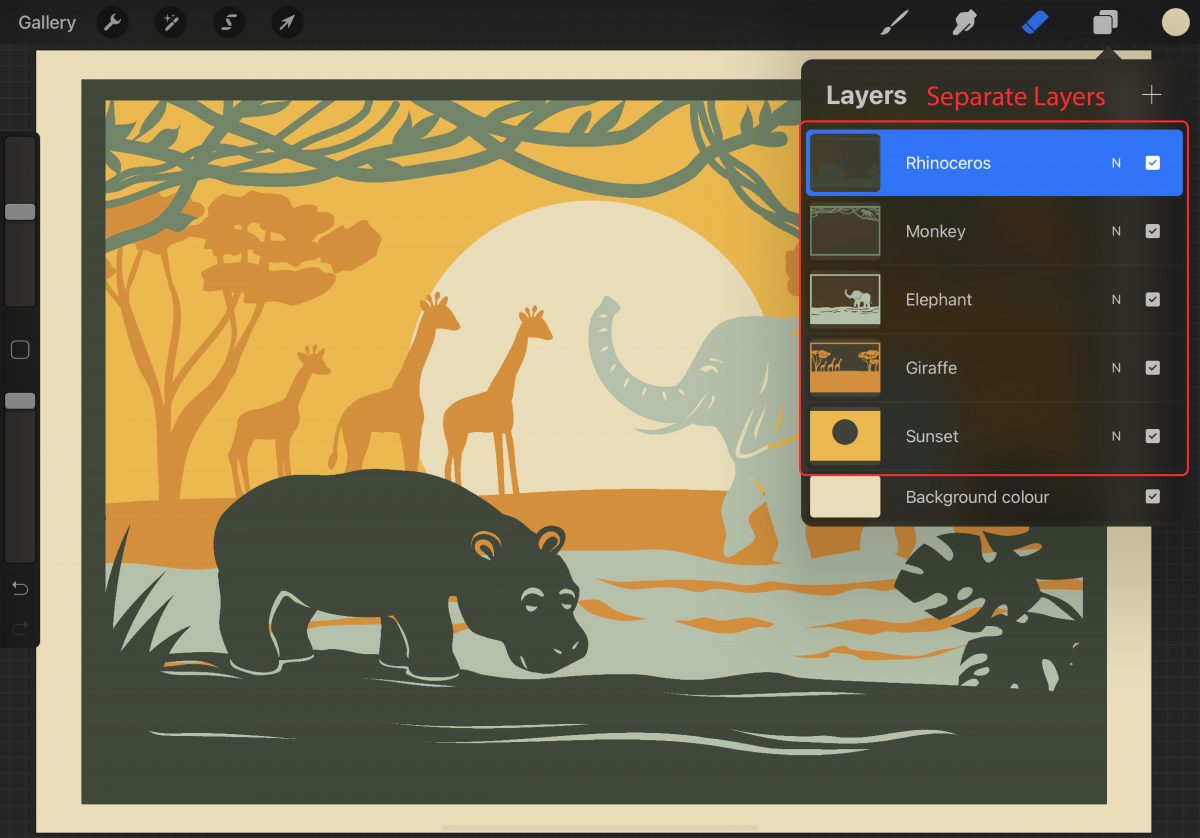
Step 2 - Add a Blank Stitch Layer
Create a new blank layer by tapping on the plus symbol on the right in your Layers panel. Move the stitch layer on top of your artwork so that if needed we can edit or erase stitches without touching your artwork. If you need to move your layer above a specific layer simply press and hold on the layer and drag it to moving it.
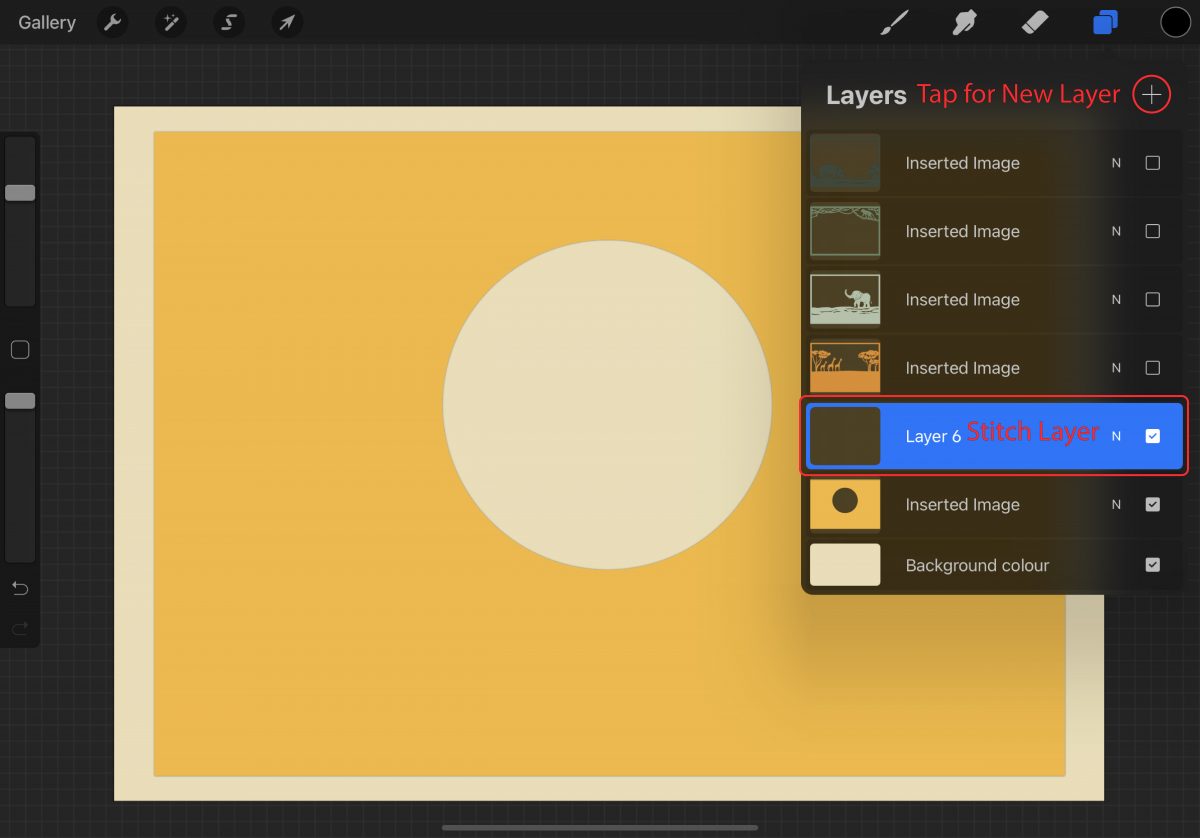
Step 3 - Selecting a Stitch Brush
Go to the “Brush Library” brush icon at the top right. The stitch brushes were imported as a brush set so locate KL Stitches on the left side and tap on it. Now comes the fun part of going through all the stitch brushes and selecting one to work with. Play around with your stitch brush size and colors.
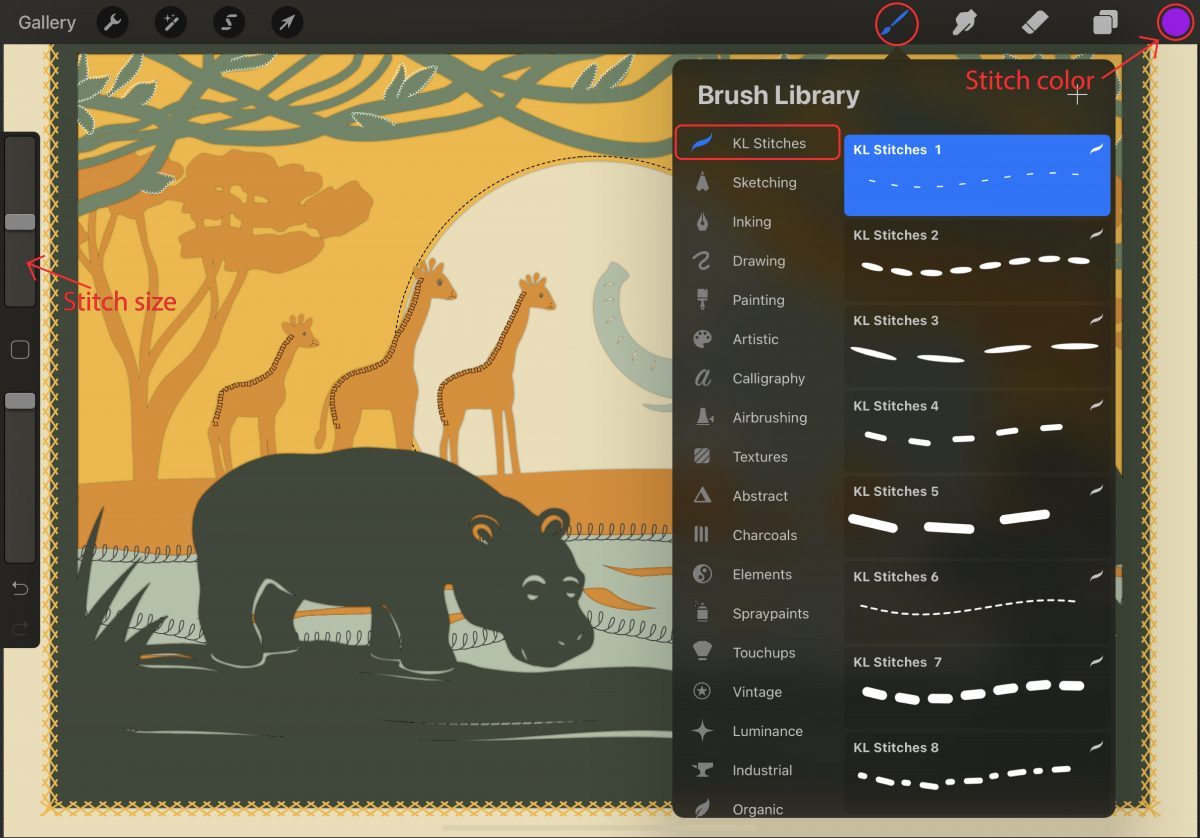
We added our stitches as detailing for our artwork, making a new blank layer on top of each section, using different stitches and colors.
Tip: If you want to recolor your stitches have a look at our tutorial on How to Use Clipping Masks in Procreate.
6 Related Procreate Tutorials
The paper cutout effect is so cool, so today, you will be learning how to make a paper cutout effect in Procreate. We will go over how to create the colored layers, the white paper edge layers, the shadow layers, and the textured layers.This effect looks great on posters, ...
Do you want a multicolored rainbow brush that you can make from your favorite standard Procreate Brush? In this tutorial, I’ll take you through the steps on how you can turn any brush into a fun rainbow brush. We are using the Blackburn brush that comes standard with Procreate ...
For this tutorial, we are using a Ladybug Photo from the Plus Hub.Step 1- Open Your ImageIn Photoshop, open the image you chose to work with.Step 2- Make a Smart Object LayerRight-click on top of its thumbnail and choose Create Smart Object. This will allow you to apply ...
Inkscape has a wide selection of options to create a marble effect. To achieve the veined look the Tweak tool and a color palette are used. Marbled backgrounds are especially great for projects like scrapbooking.In this tutorial we will be making a Marble Background Effectin Inkscape.Let's begin by ...
In this tutorial, we will learn how to make a Paper Cut Effect in Affinity Designer. We are using a Forest Layered Paper Cut.Step 1: Set Up Your Contour Shape LayersCreate a New Document or Open the one/s you plan to use.Copy (command/control + C) and Paste (command/...
In this tutorial we will learn how to make a 3D Paper Cut Effect .First, we will need a contour shape. You can use any appropriate vector or image for this purpose. If you decide to go with an image, transform it into a vector using Image Trace or create ...

 All your Font Needs
All your Font Needs
 All your Design Needs
All your Design Needs




