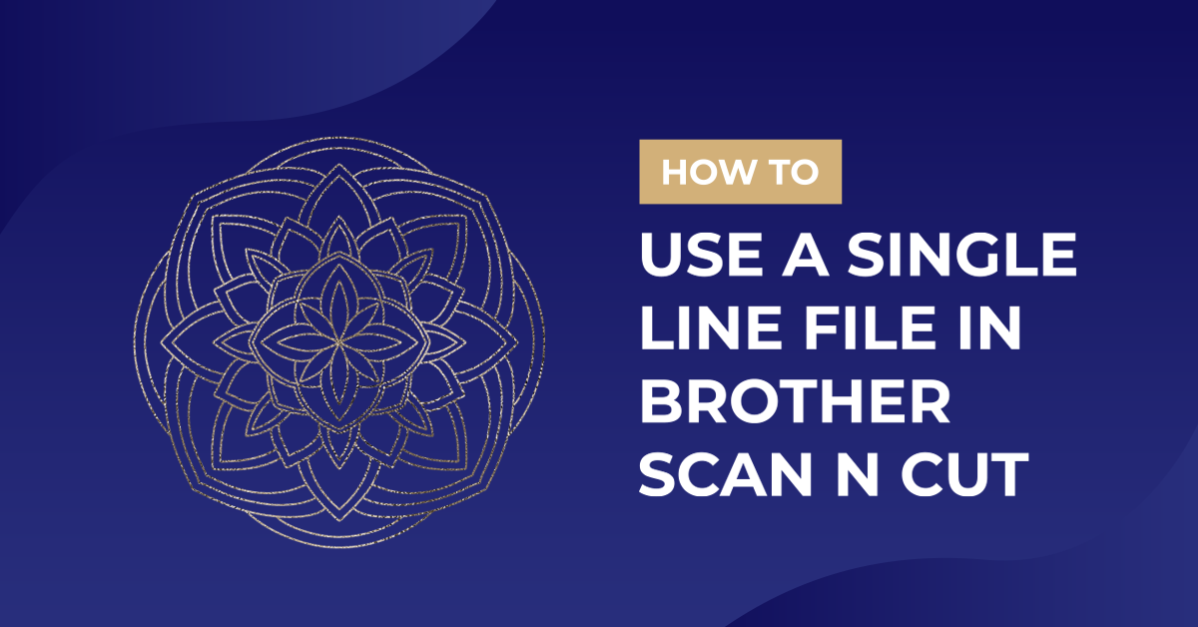1- Open canvas workspace.2- You can use the node tool to change previously saved designs and text. to import your design, go to File - Import from your computer.3- Select your design.4- Your design will appear on the screen.5- Select the part of the design you ...
*Note- CM900 Machine used.1- Turn on the Brother Scan N Cut machine.2- Click on the pattern icon.2- Select your patterns.3- Once you have the patterns that you would like to weld Click on the pattern layout icon.4- Move your patterns to overlap where you would ...
*note CM900 used.1- Turn on your machine.2- Select the scan icon.2- Click on direct cut.3-Select the scan and cut machine icon.4-When this screen appears you can load your mat with the image you would like cut on it. Once loaded click on the start/stop ...
*CM900 model used.1- Open canvas workspace. Click on the SVG icon.2- Select the file you will be using. I am using Cute christmas clan by CleanCutCreative.2- Your file will appear in the design space. We need to remove the fill on the design. Click on the fill ...
1- Open canvas workspace.Select the design you would like to cut. you can create your own, upload a SVG or use a preset design.2- Resize your design to the dimensions you need.3- Go to the shape icon and create a square.4- Resize the square to 1/4 the ...
*CM900 model used.1- Open Canvas workspace and click on the SVG icon.2- Select your design. I am using patterned animals SVG from designbundles.net3- Resize your design.4- When making a tattoo you will need to flip your design. Click the edit tab, then select the horizontal ...
By using our website you consent to all cookies in accordance with our cookie policy.