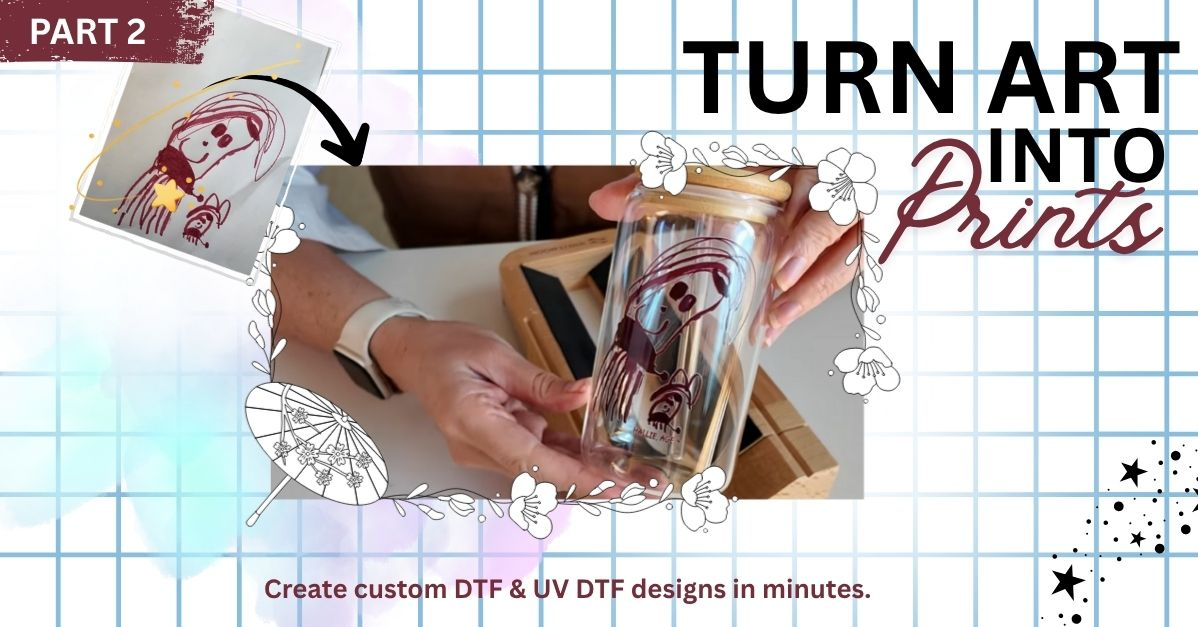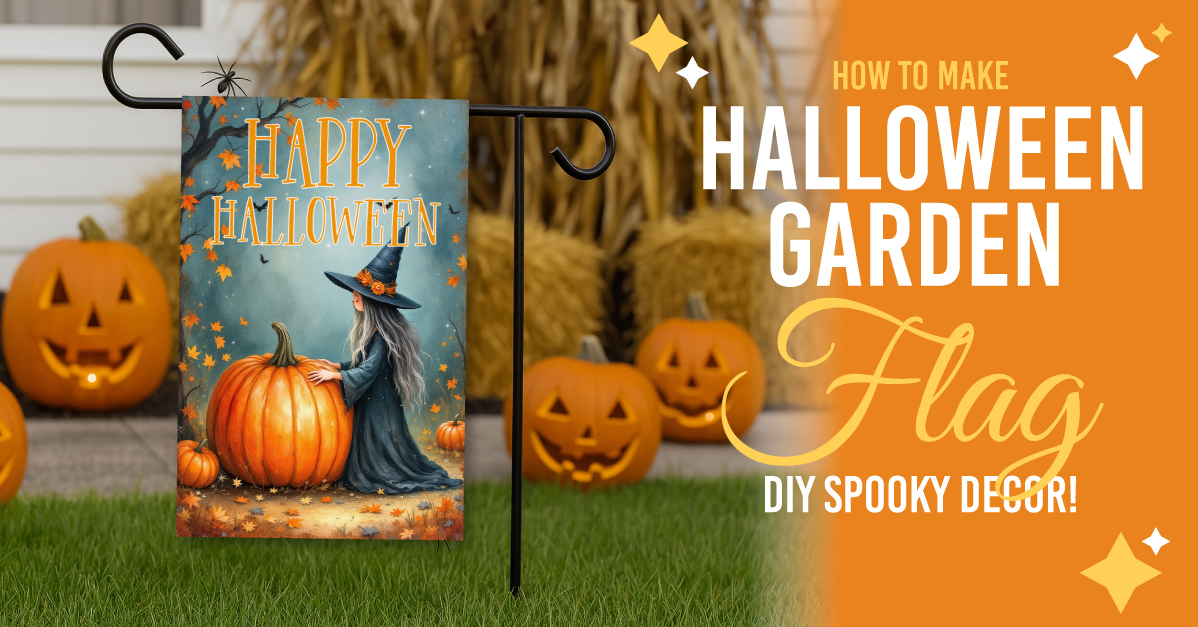- By Saqib Ahmad
- 5 Mins
- Beginner
- Other Tutorials
Create Adorable Kawaii Coloring Pages with Illustrate AI and Craft Designer
Create super cute kawaii-style coloring pages using Illustrate AI, perfect for kids and Craft!
Welcome to today’s fun and creative tutorial! 🌈 If you're looking for a delightful way to make personalized coloring pages for kids, kawaii-style is the way to go.
Did you know?
Kawaii means “cute” in Japanese, and it has become a beloved style worldwide—think smiley animals, soft outlines, and big sparkly eyes. Kids love them, and they’re perfect for coloring pages because of their simple, lovable look.
Ready to design your own? Let’s jump right in!
🖥️ Step 1: Visit Illustrate AI
Go to 👉 https://illustrateai.designbundles.net/
Make Sure you have Plus Membership! Explore Different Plus Membership Tiers from this Page:
https://designbundles.net/plus-choose
We’ll start by generating our kawaii outline illustration.

⚙️ Step 2: Adjust Your Settings
Start with a simple prompt like:
"A simple kawaii goat, black outline"
You can replace “goat” with any character or object you want: bunny, cupcake, robot—whatever your theme is!
💡 Pro Tip:
Click on the "Enhance" button to let the AI improve or rewrite your prompt for the best possible result.
Recommended Settings:
Art Style: Coloring Book (This is essential for clean, black-and-white outlines)
Image Size:
- Square for isolated characters
- Landscape if you're creating a full scene
Engine: DALL·E 3 (produces smooth, cute outlines ideal for kids’ pages)
🖼️ Step 3: Review Your Results
Once generated, you’ll see multiple cute versions based on your prompt. Scroll through and pick the one you like best.
🖍️ You can generate multiple designs using the same settings to build a full set of coloring pages!
✏️ Step 4: Edit in Craft Designer
Once you’ve chosen your image:
Click “Publish”

Then click “Edit”

Choose “Pixel Mode”

📐 Step 5: Set Page Size
In the editor:
Click “Options”
Select your Page Size — A4 is perfect for print coloring pages, but you can also choose square for cards or stickers. (You can add Width and Height in Inches)
🧽 Step 6: Final Touches
Now let’s polish it up!
Resize and center the image nicely on your canvas.

Add a white background:

- Go to Library > My Library
- Click the + icon to upload a white background image or use a shape and fill it with white.
Make sure the white background layer is at the bottom, and your kawaii design stays on top.

Add a fun title or text at the bottom (e.g., “Baby Goat”)

Optional: Add cute borders, crayon graphics, or stars for extra flair!

✅ All Done!
And just like that—your Kawaii Coloring Page is ready to print and share! 🖨️ Whether you're making an entire book or just a fun afternoon activity, this method is quick, easy, and irresistibly cute.
💬 Have Fun & Share!
Try different animals, foods, or themes, and create your own printable collection! Want help with prompt ideas or design elements? Drop a comment and We Will be happy to help!
6 Related Other Tutorials
Want to learn how you can make anything cute?! In this tutorial, we’ll show you how to make kawaii eyes and mouths in Affinity Designer that you can mix and match to create many different kawaii faces.If you’d prefer, another option would be to check out the ...
Today we have a super fun tutorial on how to create a Kawaii Avocado in Affinity Designer. Kawaii designs are cute, lovable creations that are simple to draw but full of character. With this easy to follow tutorial, you will be creating adorable Kawaii Avocado characters in no time.We ...
Have you ever wanted to create a Kawaii coffee cup in Inkscape? Then this tutorial is just for you. Kawaii characters are undeniably loveable with bold yet simple designs. We are going to show you just how easy and fun it is to create a Kawaii coffee cup. So let’...
Today you will learn how to create a Kawaii candy in Silhouette Studio. Kawaii designs are sweet little characters that light up your day. In this tutorial we will specifically make a cut file with our design. Simple, easy and fun to create, you will be making Kawaii candies in ...
Hey crafty besties! 👋Are you looking to add a little Halloween magic to your garden this year? Well, you’re in for a treat, no tricks here! Today, I'm sharing a super fun and beginner-friendly tutorial on how to create your very own Halloween Garden Flag using Illustrate AI, and ...
Creating a kawaii cloud in Illustrator is probably easier than you think, and we’re excited to show you how to do it! After you complete one kawaii cloud, you’ll want to make more!We have some available on Design Bundles if you would like ready-made kawaii clouds.Step 1 ...

 All your Font Needs
All your Font Needs