How to Download and Install Design Space
In this tutorial, learn how to download and install Cricut Design Space for your Cricut Machine

In this tutorial, learn how to download and install Cricut Design Space for your Cricut Machine
Cricut Design Space is the software used with your cutting machine. In order to use your machine, you first need to download and install Design Space. The same applies to new computers. We will walk you through the steps on how to download and install Cricut Design Space.
In this tutorial we will show you how to download and install for both Windows and a Mac.
The software can be downloaded from Cricut's website. Open your browser and go to Design.Cricut.com. Cricut will automatically detect whether you have a Mac or Windows system.
Once on the page, Agree to Cricut Terms of Use by clicking the little square box next to it. You will now be able to click the Download button.

On the top right hand corner of your browser locate your Download button. Once you click on it a pop-up will appear. Double click on the Cricut Design Space.dmg file.

At this point, another box will appear on your screen to start the installation process. Simply click on the Cricut Image and drag it over to the Applications icon. Double click on the Application icon.

This will take you to your application screen. Locate the Cricut Design Space icon once more and double click on it.
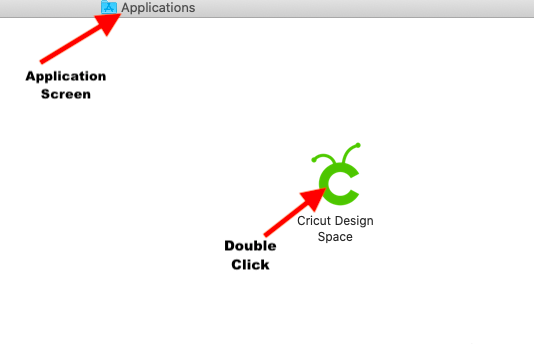
Click the blue Open button to complete the Cricut Design Space App install.

Once you click open, you are finally able to set up your new machine or simply log in to your account.

Go to the website mentioned in Step 1 for the Mac download. We used Google Chrome for this download. As with the Mac download, tick the terms of use agreement box then click Download.
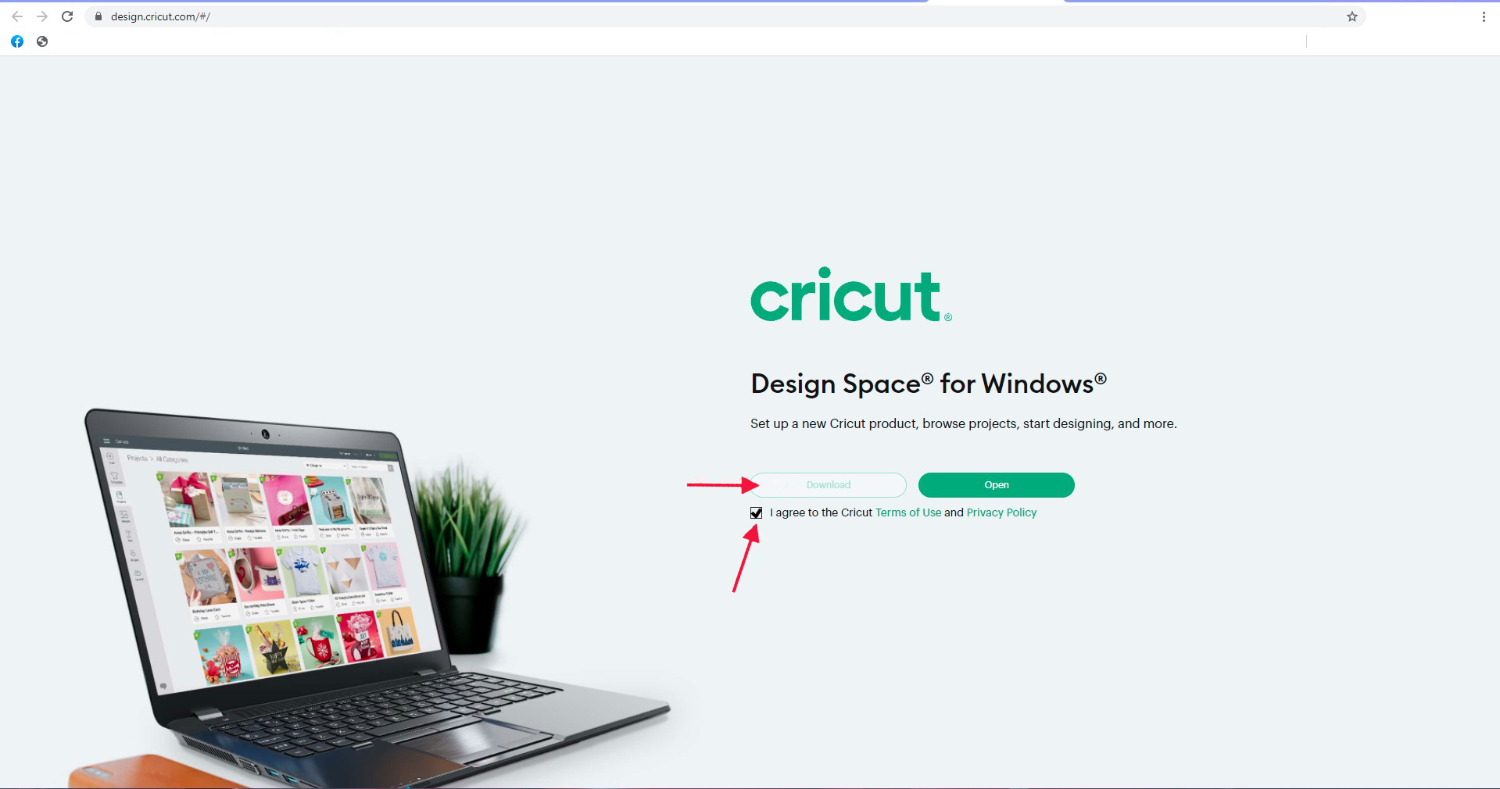
The download status will show at the bottom of the browser screen. Once downloaded, click to start the installation process.

For Windows, an installation screen will show with the progress.
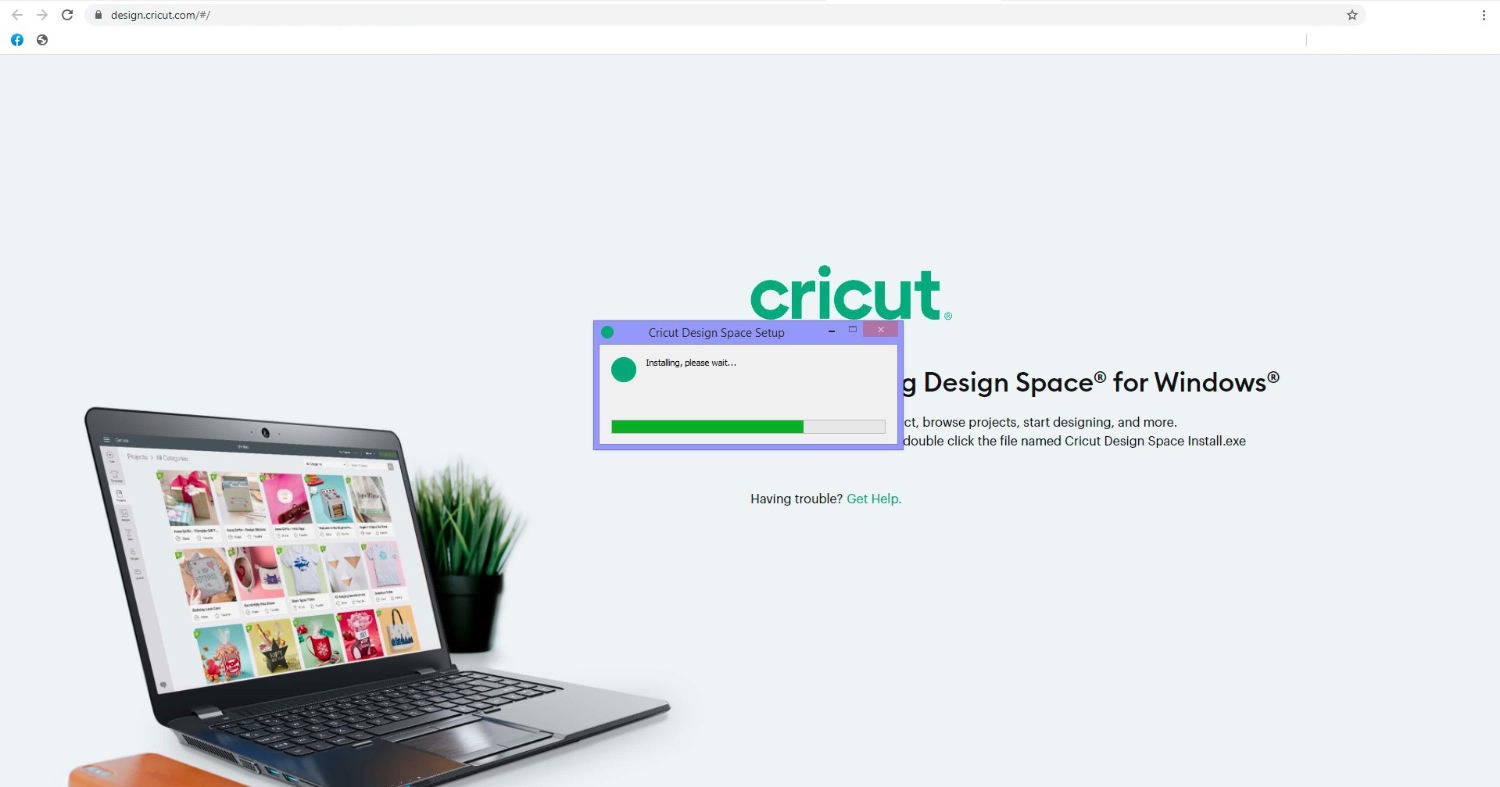
When the installation process is complete, the Cricut Design Space window will appear. Here you can set up your machine or sign in.
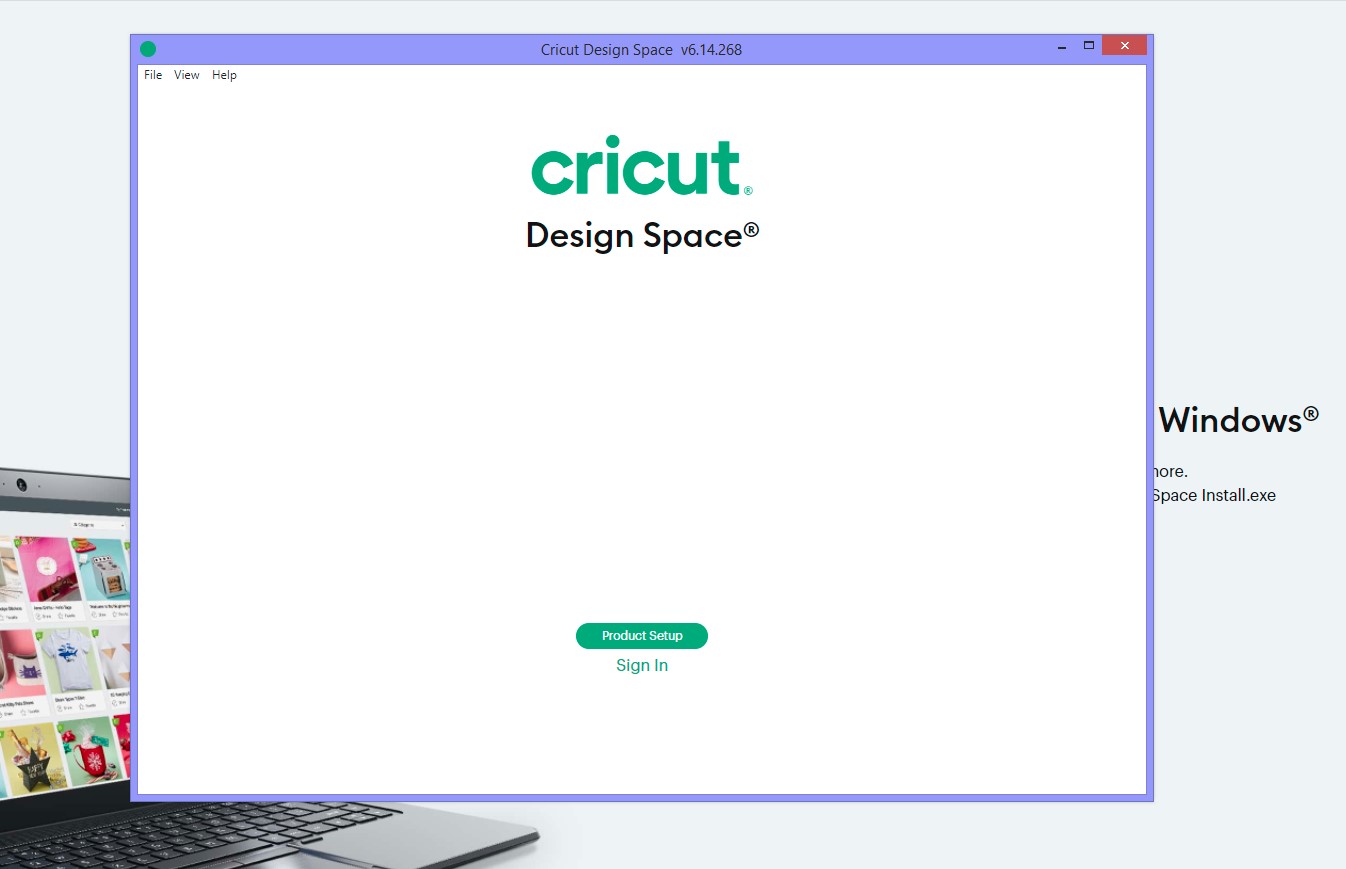
Now that you've got Design Space installed, check out the rest of our Cricut Design Space Tutorials.
Follow our easy to use tutorial for using Font Glyphs on the iPad with the Cricut Design Space app.
Today we’ll focus on how to curve Text in Cricut Design Space App. If you're using Cricut Design Space on your computer, make sure to check out our guide on how to curve text in Cricut Design Space.Step 1 - Create a New ProjectOnce you have logged in, create ...
1-Open the Cricut Design Space App.2- Tap on a new project.3- Tap on image.4- Select your image. The contour tool will only work if the image has several layers. Flattened image will not work. Once you have selected your image insert the image.5- Select your image. ...
Today we’ll learn how to use Premade designs in Cricut Design Space mobile app. Thankfully, Cricut made it possible to not only create in Design Space but to be able to save and then access the same premade designs at a later date. Having this option in Design Space ...
In this tutorial, we will learn how to access and use the Shapes tool in the Cricut Design Space mobile app. Using the Shapes tool will allow us to modify old designs or create new designs, such as an easy split monogram. This tool may be plain and simple but ...
In this tutorial, we will learn how to use the Upload icon in Cricut Design Space app. We can upload designs made in other programs or purchased from a trusted site such as Design Bundles. You can also access your previous uploaded design and upload images from your photo library. ...
By using our website you consent to all cookies in accordance with our cookie policy.




