- By Design Bundles
- 6 Mins
- Cricut Tutorials
How to Access Premade Projects in Cricut Design Space Mobile App
To begin, open the Cricut Design Space app and make sure you are on the Cricut home screen. This will look similar to the Design Space desktop version.
Step 1 - Locate and Select a Premade Design
To locate our premade design click on the Categories tab on the left-hand corner of the home screen. A pop-up window will appear and you can now select My project in the Cloud or My projects on this Iphone. You will want to select the one that you used to save your artwork in Design Space.
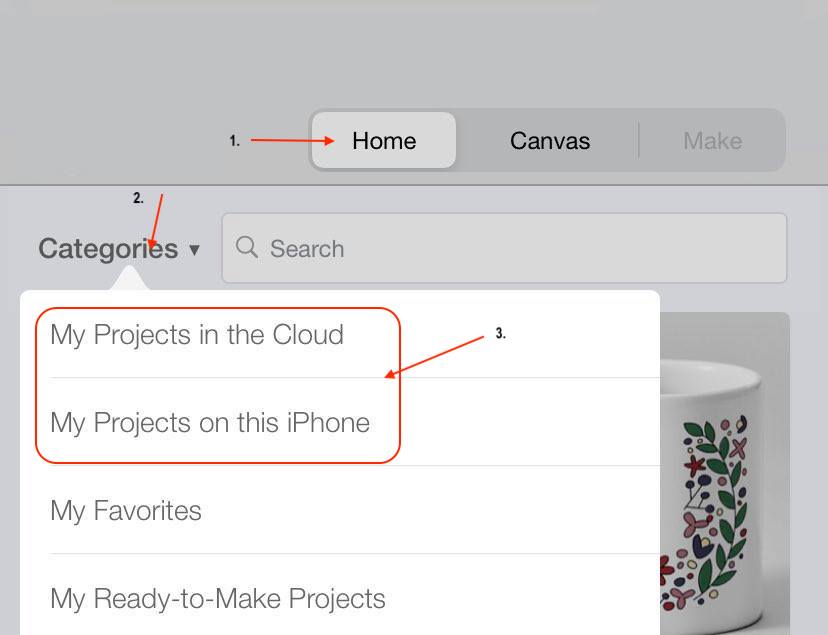
On the next page you can scroll through your saved projects or use the search tab to easily bring up the project you want. Simply click on the premade project to proceed to the next page.
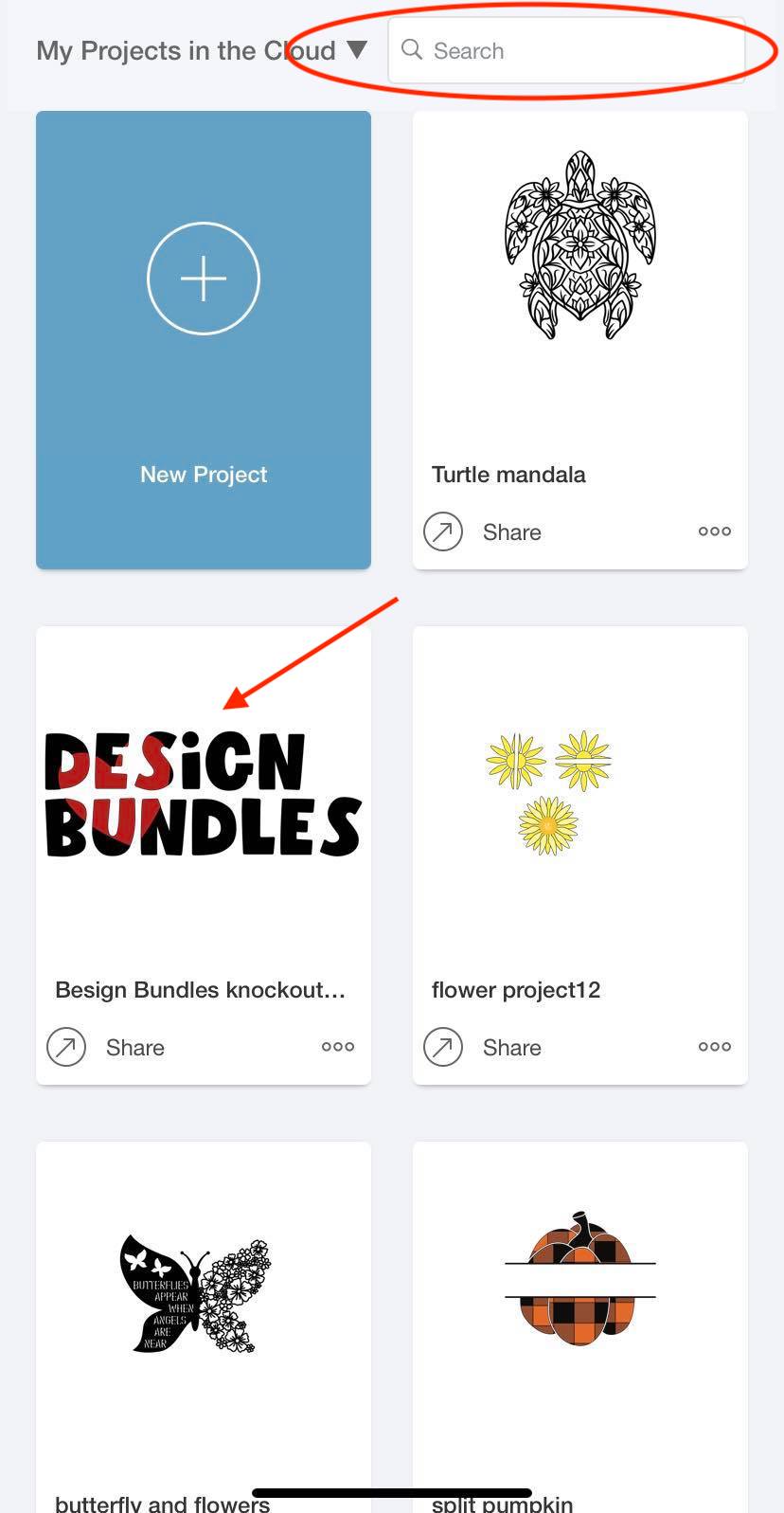
You can now click on the green Customize or Make it button on the lower right hand corner to continue using the premade project.
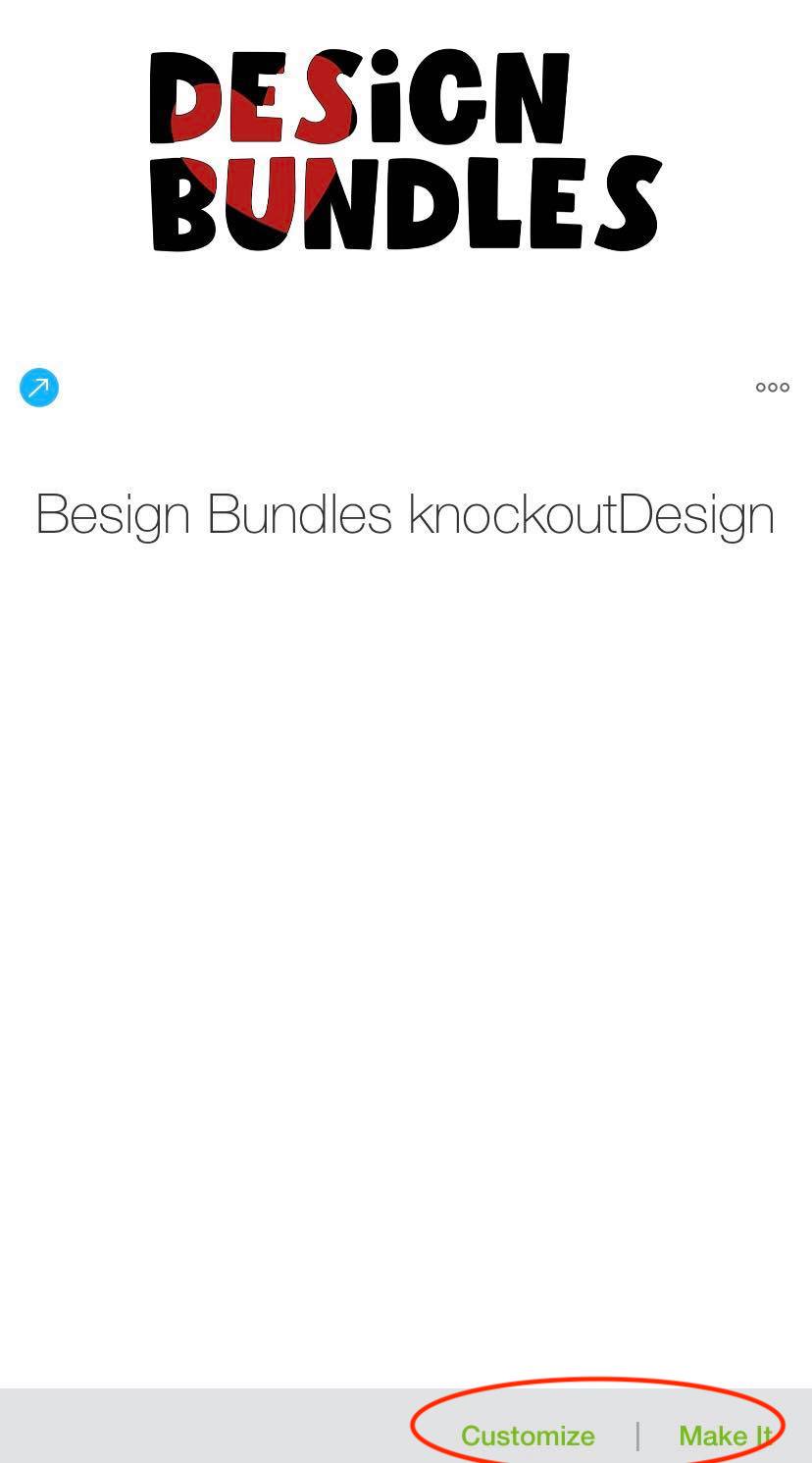
Step 2 - Customize Premade Design
If you choose to customize the premade design you will be redirected to the canvas page. On the canvas page you can make changes to the design. This can range from a simple color change to creating a shadow . Once you are finished on the canvas page you can click the green Make it button.
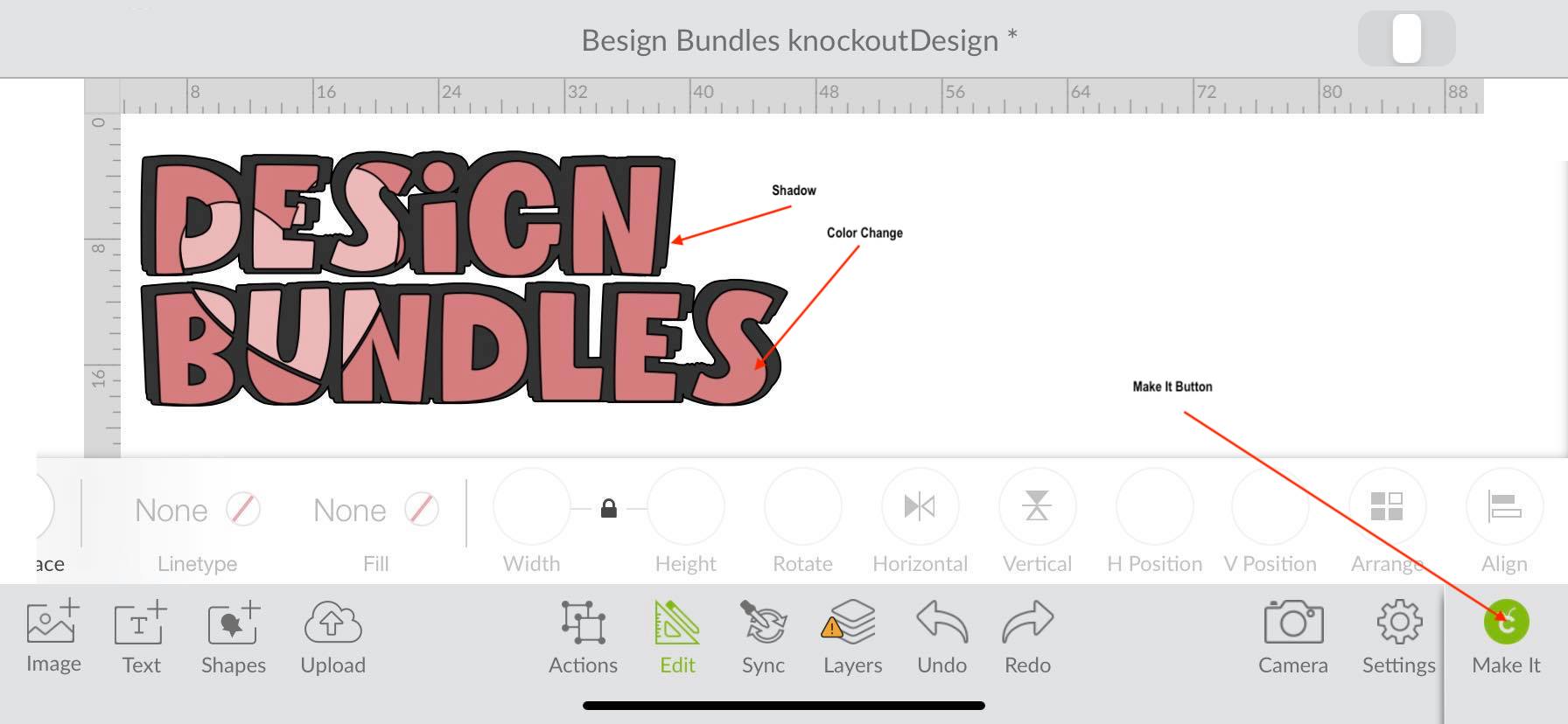
Step 3 - Make it Project Settings
After clicking the Make it button the program will direct you to the preview page. On this page you can view the design against the cutting mat template.
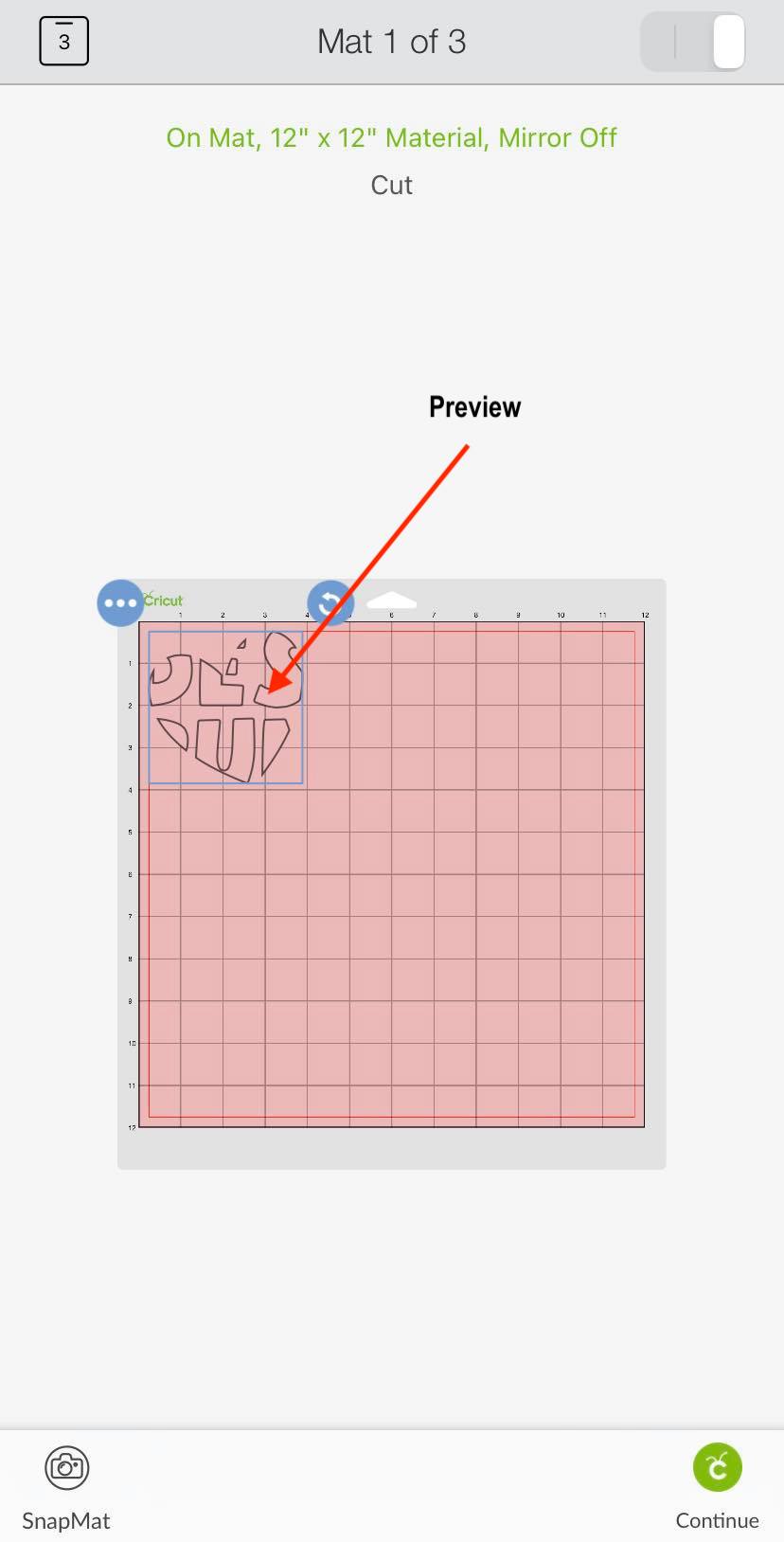
This is also a great time to mirror your image if you are using iron on materials. You can do this by clicking on the little square on the upper left-hand corner. When the window appears simply select each layer individually and use the toggle button to turn the Mirror Feature on and off. You can also create more copies of your design as well rearrange your cutting mats.
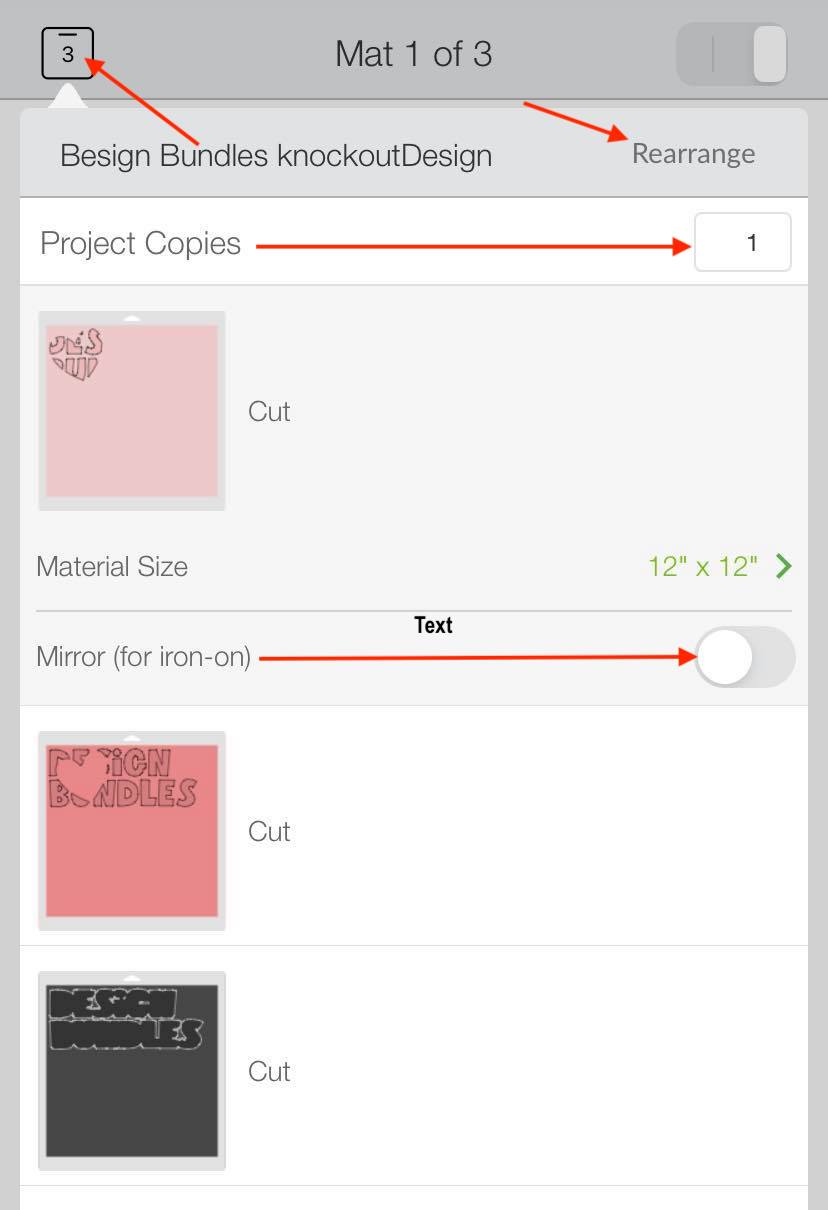
Click the Rearrange button on the right-hand corner. Next, hold down the three vertical lines and drag to the desired space. When you are finished click Done.
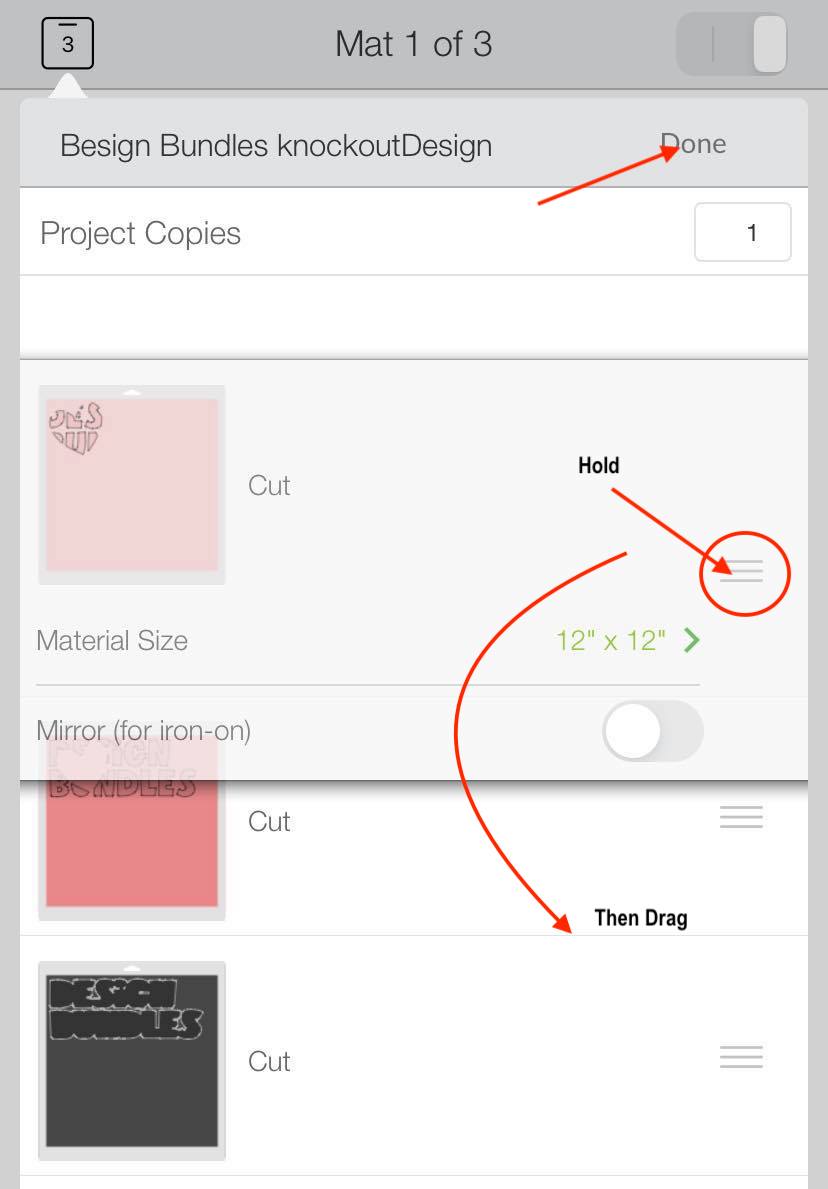
When you are finished click on the small square on the upper left-hand corner to exit the window. Back on the preview page click the green Continue button and follow the Design Space app prompts to cut out your premade project.
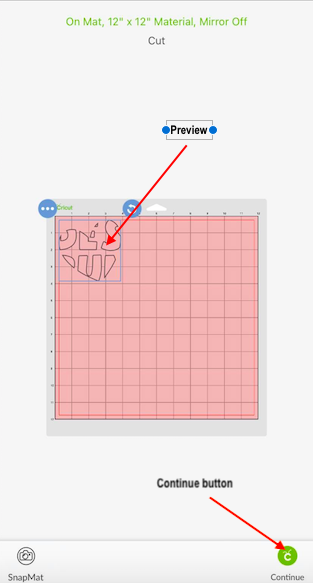
There you go, it is as simple as that. If you liked this tutorial make sure to check out our other guides on creating a split monogram design and making print then cut projects in the Cricut Design Space Mobile app.
6 Related Cricut Tutorials
1- Open the Cricut Design Space Mobile App.2- Tap on new project.3- On your design space, tap on the image icon.4- A new screen will appear. This will give you access to the whole design space library. You also have on this screen a categories. tap on ...
1-Open the Cricut Design Space App.2- Tap on a new project.3- Tap on image.4- Select your image. The contour tool will only work if the image has several layers. Flattened image will not work. Once you have selected your image insert the image.5- Select your image. ...
In this tutorial, we will learn how to access and use the Shapes tool in the Cricut Design Space mobile app. Using the Shapes tool will allow us to modify old designs or create new designs, such as an easy split monogram. This tool may be plain and simple but ...
In this tutorial, we will learn how to use the Upload icon in Cricut Design Space app. We can upload designs made in other programs or purchased from a trusted site such as Design Bundles. You can also access your previous uploaded design and upload images from your photo library. ...
Monograms are a great way to add a personal touch to glassware, PJs, and so much more. A monogram is a design that displays individual initials. It can also contain the first letter of a person’s first, last, and middle name. Today we will learn how to create a ...
Today we’ll focus on how to curve Text in Cricut Design Space App. If you're using Cricut Design Space on your computer, make sure to check out our guide on how to curve text in Cricut Design Space.Step 1 - Create a New ProjectOnce you have logged in, create ...

 All your Font Needs
All your Font Needs




