How to Round Your Photos in Pixascape
Learn how to round the edges of your photos in this quick Pixascape tutorial.

Learn how to round the edges of your photos in this quick Pixascape tutorial.
Did you know that rounding the corners of your photos can give them a softer look that's easier on the eyes? In this tutorial, we'll show you how to round your photos in a matter of a few clicks using Pixascape.
Pixascape is a photo editing software that comes with Silver and Gold Plus Memberships. The software is all online so that you can edit your photos on the go from anywhere. You can even use your phone with Pixascape if you want to!! Not a Plus Member yet? Then sign up for a free 30 day Gold Plus Membership trial today!

Pick a great photo like the one we are using in this tutorial of four women celebrating. Then open the photo in Pixascape.
You will be in the Edit panel by default when you open or upload a new photo. In the Edit panel, click on Round at the bottom of the list.
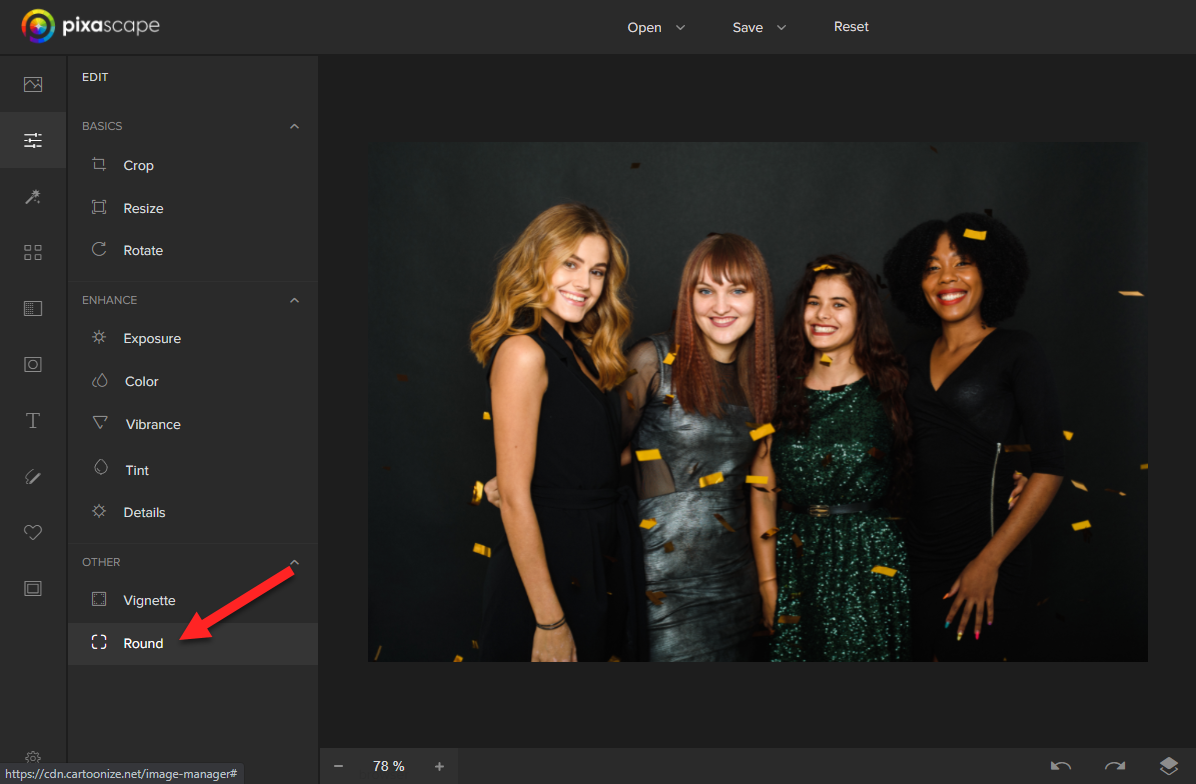
The dashed line shows you where the new border of your photo will be once you click the Apply button.
Use the blue sliding bar to adjust the radius of all the corners. The radius affects how round the corners are.

As shown below, setting the radius to 0 does nothing to your photo. Setting the radius to 100 will round the corners as much as possible.
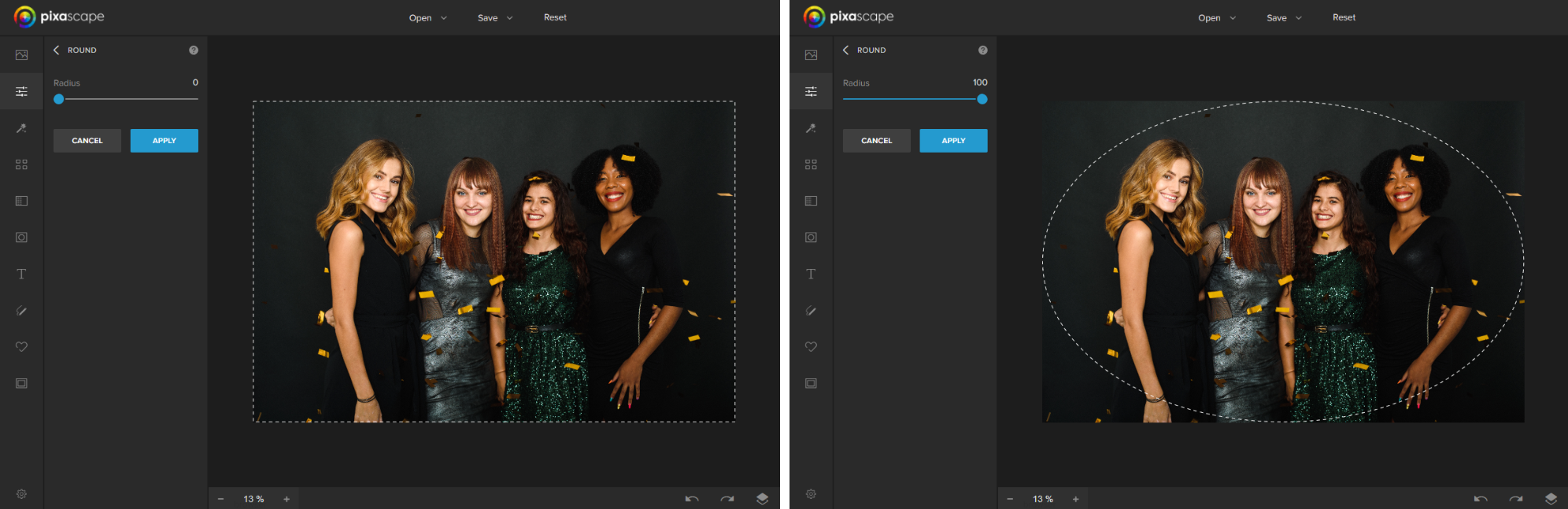
Once you are happy with the radius setting, click on the blue Apply button to crop your image.

See what our rounded photo looks like below after clicking Apply.
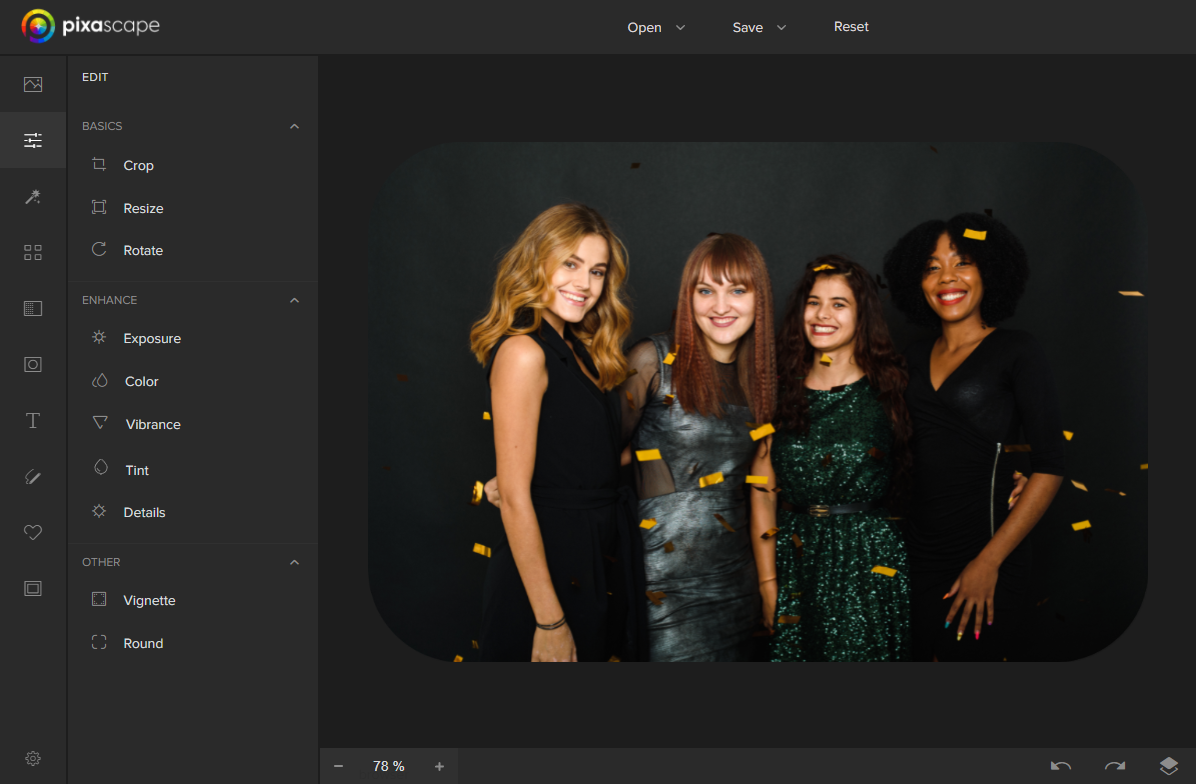
From here, you can edit your photo some more or save it. That's it! Didn't I tell you it would only take a few clicks to round your photos in Pixascape?!
If you are new to Pixascape and would like to learn more about using this software, take a look at our list of Pixascape tutorials.
Have you ever wanted to know how to save your photos to the Pixascape library? Then this tutorial is just for you. Pixascape is an online photo editing software, which means you don’t need to download anything. You can jump right in and start creating. Available to Silver and ...
'Tis the season for holiday photos, family gatherings, and snow! Okay, well that last one might be dependent on where you live, but if you want to add some snow to your photos then this tutorial is for you!In this quick tutorial, we'll show you how to add a ...
Have you ever wondered how you could make your photos look a little more cartoon-like? Well, now you can learn how to do that with this tutorial on adding a cartoon effect to your photos in Pixascape. It is very simple to do in Pixascape, and there are so many ...
You can quickly and simply create elegant photos in Pixascapeby adding a vignette. A vignette darkens and feathers the borders of a photo to help draw viewers' attention to specific parts of that photo.Pixascape is a fantastic photo editing software that's included with Silver and Gold Plus Memberships. You ...
Today we are going to show you how to add a frame to photos in Pixascape. Available to Silver and Gold Plus Members, Pixascape is a great photo editing software. Since it is a browser based program, there is no need to download anything. Frames can add style, decoration or ...
1- Open up Photoshop.2- Open the 2 photos you want to blend. I am using a beach scene and a beautiful sunset sky as the blending image.Make sure you have the two images in two separate windows like below.3- Unlock the image you want to blend. You do ...
By using our website you consent to all cookies in accordance with our cookie policy.




