How to Zoom In Cricut Design Space
In this tutorial, learn how to use the Zoom Feature in Cricut Design Space.

In this tutorial, learn how to use the Zoom Feature in Cricut Design Space.
Today we’ll learn how to use the zoom feature in Design Space.
For this tutorial I'll be uploading and using a floral book svg to demonstrate the zoom feature in Cricut Design Space. We have a great guide on uploading SVG files to Cricut, if needed.

First, select your artwork. Doing this will allow the zoom feature to focus solely on that image. On the bottom left side of your canvas screen, you will see a transparent rectangle box that will allow you to increase and decrease your zoom.
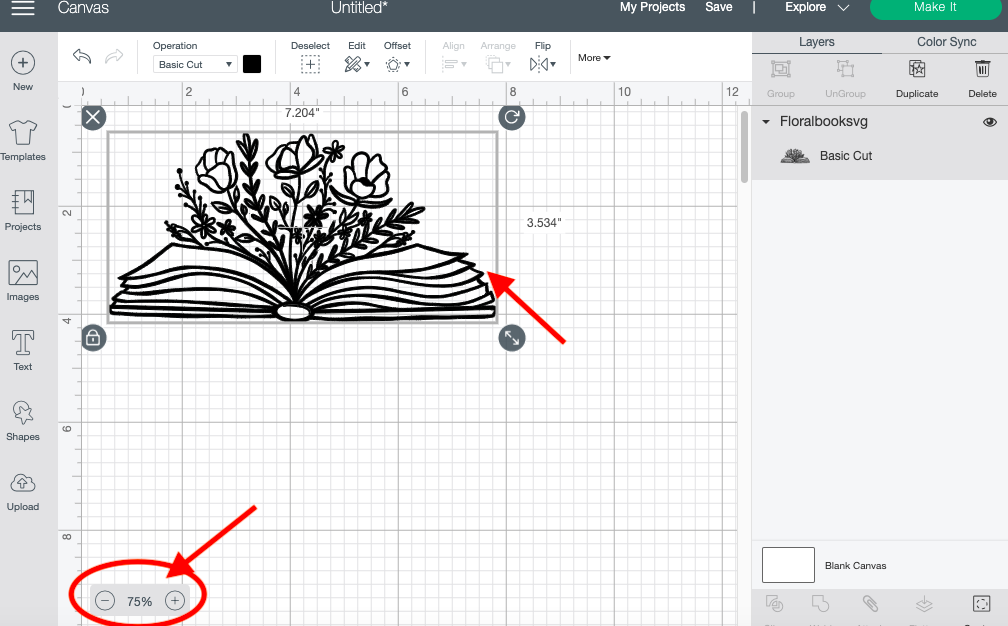
Click the right circle button with a plus symbol on it to zoom in on your image. This will allow you to see small details in your artwork. You can zoom in on your artwork up to 700%.

Click the left button with the minus sign symbol on it to zoom out on your image. This will allow you to see the design as a whole. You can zoom out to 25%, which will make your project really small.
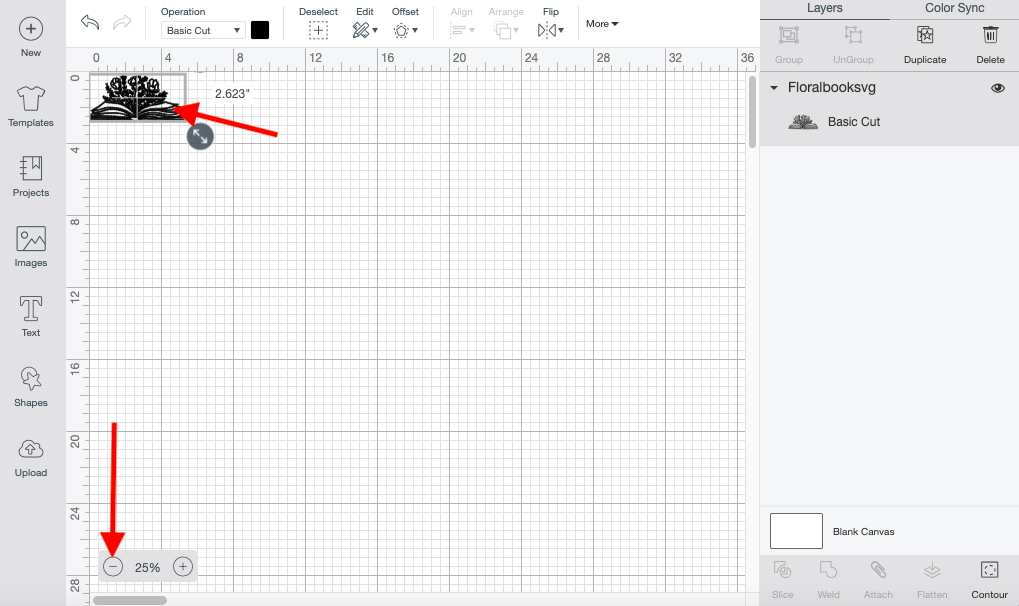
Using the zoom feature is just that easy.
If you like this tutorial, make sure to check out our other tutorial such as creating a distress design and using pattern fill in Cricut Design Space.
In this tutorial, we will learn how to access and use the Shapes tool in the Cricut Design Space mobile app. Using the Shapes tool will allow us to modify old designs or create new designs, such as an easy split monogram. This tool may be plain and simple but ...
Follow our easy to use tutorial for using Font Glyphs on the iPad with the Cricut Design Space app.
Today we’ll learn how to use Premade designs in Cricut Design Space mobile app. Thankfully, Cricut made it possible to not only create in Design Space but to be able to save and then access the same premade designs at a later date. Having this option in Design Space ...
1-Open the Cricut Design Space App.2- Tap on a new project.3- Tap on image.4- Select your image. The contour tool will only work if the image has several layers. Flattened image will not work. Once you have selected your image insert the image.5- Select your image. ...
In this tutorial, we will learn how to use the Upload icon in Cricut Design Space app. We can upload designs made in other programs or purchased from a trusted site such as Design Bundles. You can also access your previous uploaded design and upload images from your photo library. ...
Today we’ll focus on how to curve Text in Cricut Design Space App. If you're using Cricut Design Space on your computer, make sure to check out our guide on how to curve text in Cricut Design Space.Step 1 - Create a New ProjectOnce you have logged in, create ...
By using our website you consent to all cookies in accordance with our cookie policy.




