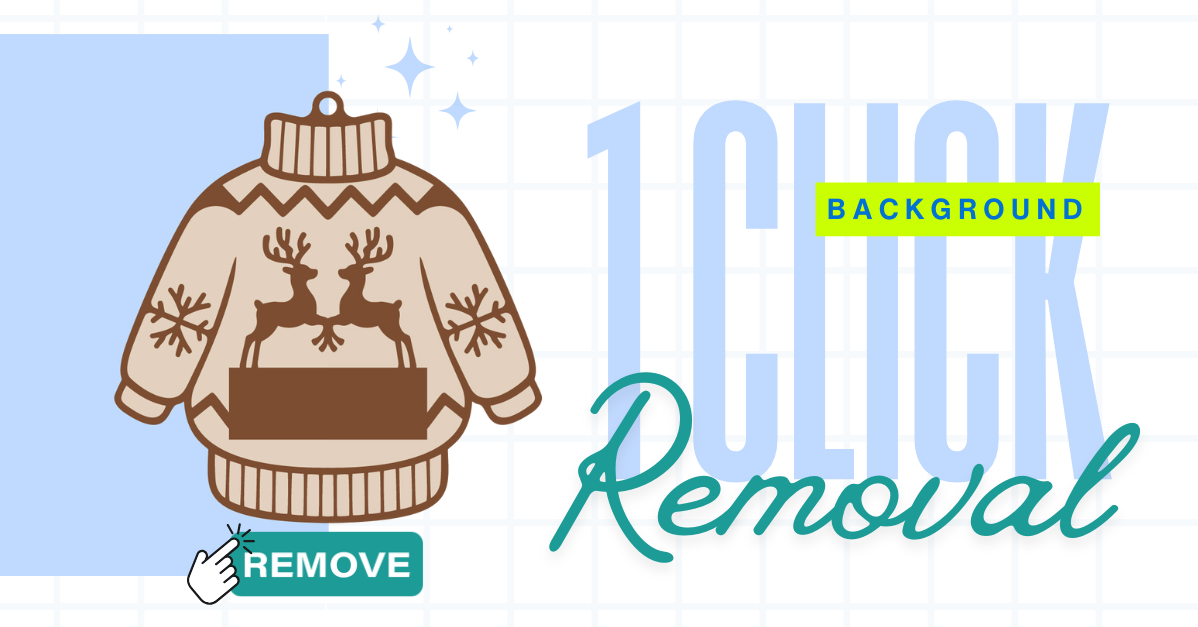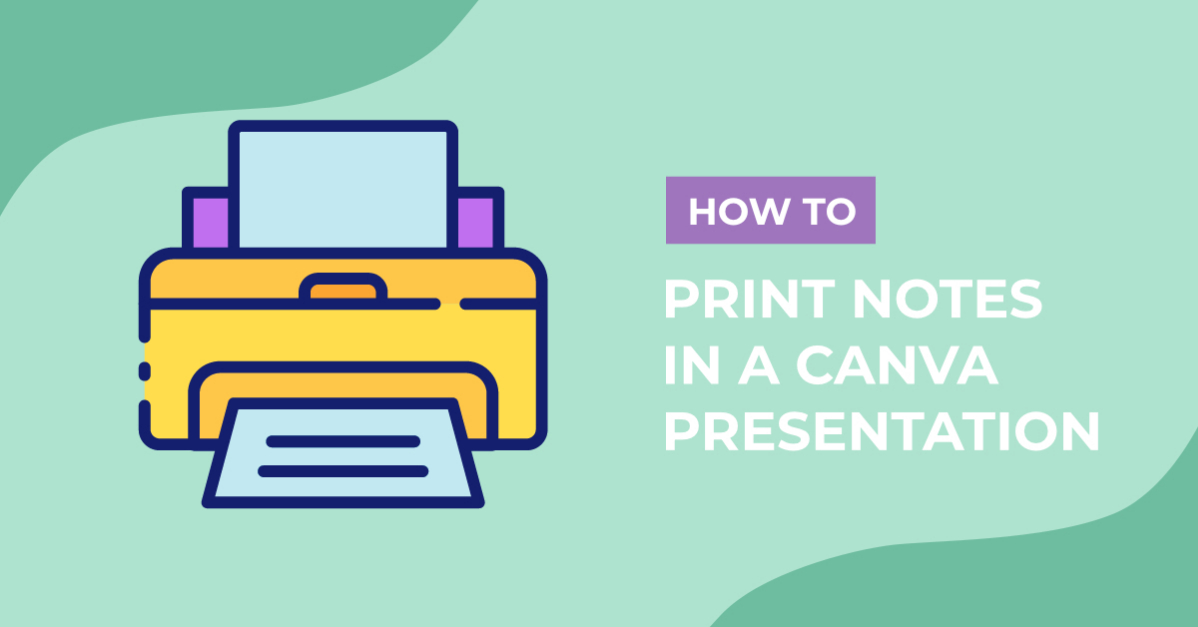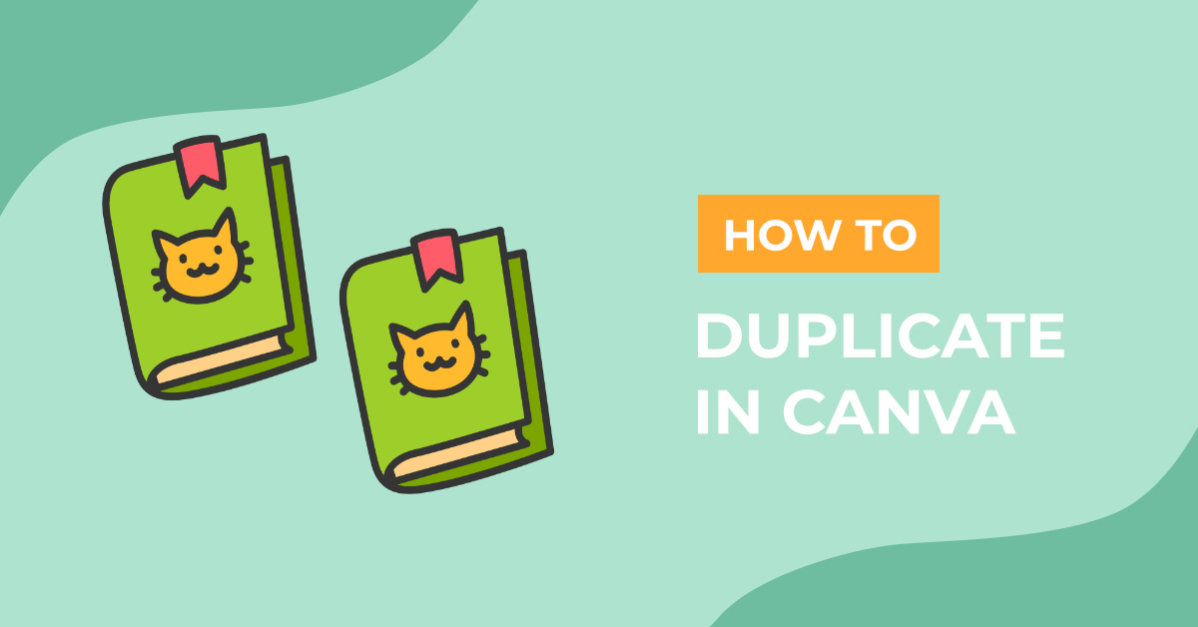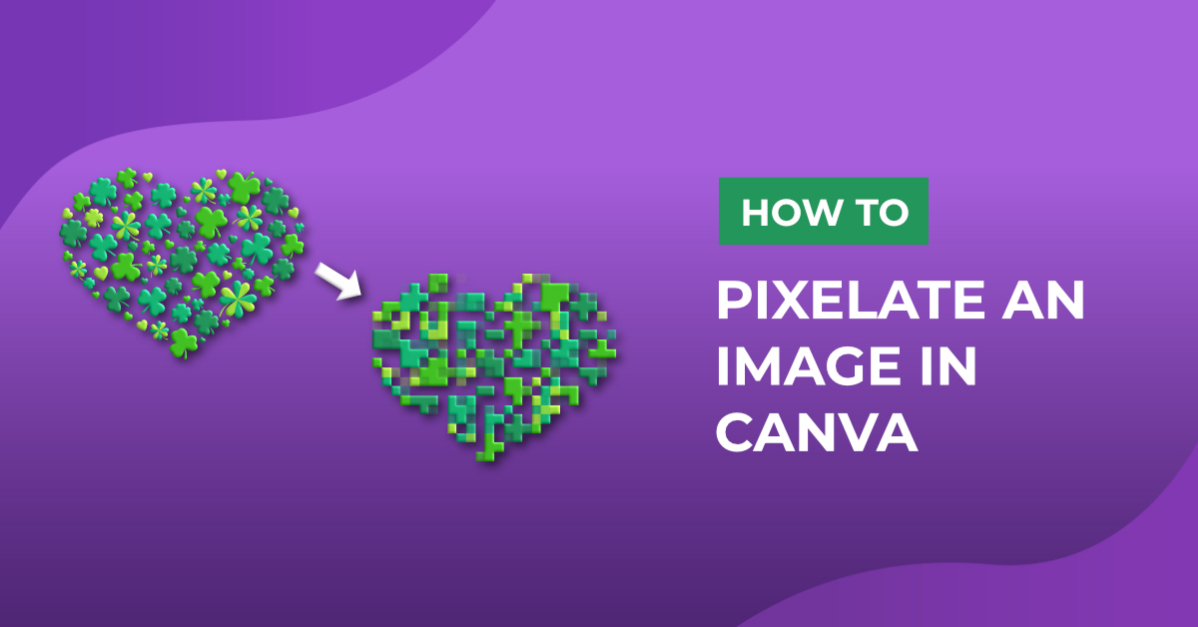- By Nadine Spires
- 9 Mins
- Beginner
- Canva Tutorials
How to Cancel a Canva Subscription
Discover how to cancel a Canva subscription in just a few easy steps
In this guide we will show you how to cancel a Canva subscription quickly and easily. Canva is an amazing design platform where creating trendy content is simple and straightforward. You can sign up for a free but limited account, a paid monthly, or yearly subscription or try out the 30-day free Canva Pro trial.
In this tutorial you will learn how to cancel a Canva free trial including a Pro Subscription. You can cancel the subscription on your PC, Android App, iOS App and Mobile web. The steps below will show you to do this on a PC, but we have also included information for other devices.
Before you decide on your next move, check out these design resources that you can use with Canva. Confidently create your social media content and boost your online presence!
Make eye-catching and engaging content with these trending Canva Instagram templates. Looking to enhance your brand or business? You can put together social media content strategies with Canva Marketing templates in no time.
Cancel your Canva 30-Day Trial Subscription
When you sign up to Canva, you are offered a trial subscription for the Pro account. For 30 days you can freely test out the tons of benefits provided. Canva will also let you know when your subscription is about to expire.
But, just in case you change your mind, it’s a good idea to stop your subscription a day or so before it is due to end. If you joined a team on Canva, only the administrator is able to cancel the subscription.
On the Canva homepage, click on the cogwheel located on the top right corner of the screen.

Your settings will open on the left-hand side where you will find everything that is related to your account. Click on Billings & plans then, scroll down to Subscriptions for your team. If you are using Canva for yourself, you will see Personal in brackets.
Next to where it says Change Plans, click on the three dots and select Cancel trial. Alternatively, if you don’t want to cancel, you can change your subscription from yearly to monthly or the other way around.

How to Cancel your Canva Pro Subscription
Canceling your Canva Pro subscription is just as easy. Follow the same steps by clicking on the cogwheel on the homepage. Then, under Billings & plans, scroll down to your plan and click on the three dots next to Change plan. This time, select Cancel Subscription.
You can also manage your subscription from here.

If you are using another device, we have the following simple steps below to help you out.
Android App - Open Google Play, then tap on your account. Make sure you are signed in then, tap on Payments and Subscriptions. Under Subscriptions, tap on Canva > Cancel Subscriptions and then confirm the cancellation.
iOS App - Go to the Settings App and tap on your name to open your account details. Tap Subscriptions > Apple ID > View Apple ID. If you don’t see the Subscriptions, you will need to tap on iTunes & App Store. Sign into your account, tap on Subscriptions then tap on Subscriptions again, select Canva > Cancel Subscription.
Mobile Web - Tap on the three lines for the menu option. Next, tap on the Settings (cogwheel), followed by Billings & Plans. Scroll down to your plan and next to the button Change Plans, tap on the three dots. Select Request Cancellation.
You will still have access to your Canva Pro features until the end of your current billing period. You also have the option to pause your subscription for three months. If you have an annual plan subscription, you can pause it if you have less than two months left before the next renewal.
On your computer or mobile, when you select to cancel the subscription, in the next window click I want to pause my subscription > Continue cancellation > Pause for 3 months.
On the Android App, go to your Payments & subscriptions. From there, select Subscriptions > Canva > Manage > Pause Payments. Decide on how long you want to pause your subscription and confirm.
For iOS, the option to pause your subscription is not available in the app.
Canva is an excellent tool for anyone looking to create content that stands out. Whether you are a designer, a creative or crafter, or even a blogger, the layout is easy to work with. You can cancel at any time, pause your subscription or sign up again later on.
We hope this tutorial has been helpful in showing you how to cancel a Canva subscription. We have many more excellent FREE tutorials that you can follow.
Don't forget to check out the amazing FREE Design Resources we have available with included dual license for commercial and personal use!
6 Related Canva Tutorials
A photo collage is a collection of photos that are arranged together to create a single picture. Making a collage is now made easier with Canva grids. This amazing feature acts like a frame where you can just drag and drop your images into. In this tutorial, we’re going ...
Do you want to learn how to add audio to your Canva video? We will show you how to add ready-use audio from Canva’s gallery as well as your own recordings. Create social media content that not only wows the crowd but engages your viewers too!Starting a video ...
Canva is an easy-to-use online graphic design tool that allows anyone to create beautiful graphics even if you don’t have any design training. Design Bundles offers you a variety of customizable Canva templates for any of your graphic content needs: poster, resume, planner, journal, workbook, social media templates, and ...
Sometimes we may have a photo that would look great with a different background. This could be a photo of yourself that you want to put on a plain background to use for a job, or you may want to add more interest to your photo by putting it on ...
Quickly print your notes in Canva documents, whether you are managing tasks, creating presentations, or using project plan templates. It's super easy to save notes and print in PDF formats using Canva's design tools and presentation ideas. In today’s free guide, we will show you how to easily print ...
Canva being an amazing online graphic design tool has finally rolled out its cool text effects feature. Text effects change the appearance of your text from boring to fabulous. All the effects are just in one spot so it’s super easy to try in just one click. In this ...

 All your Font Needs
All your Font Needs