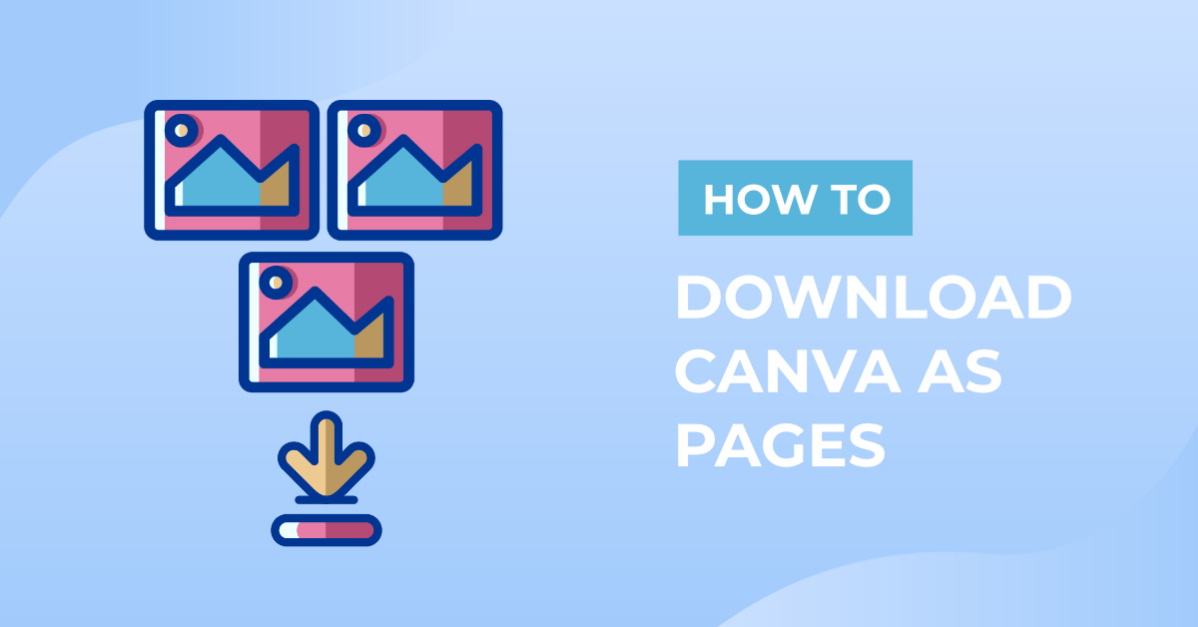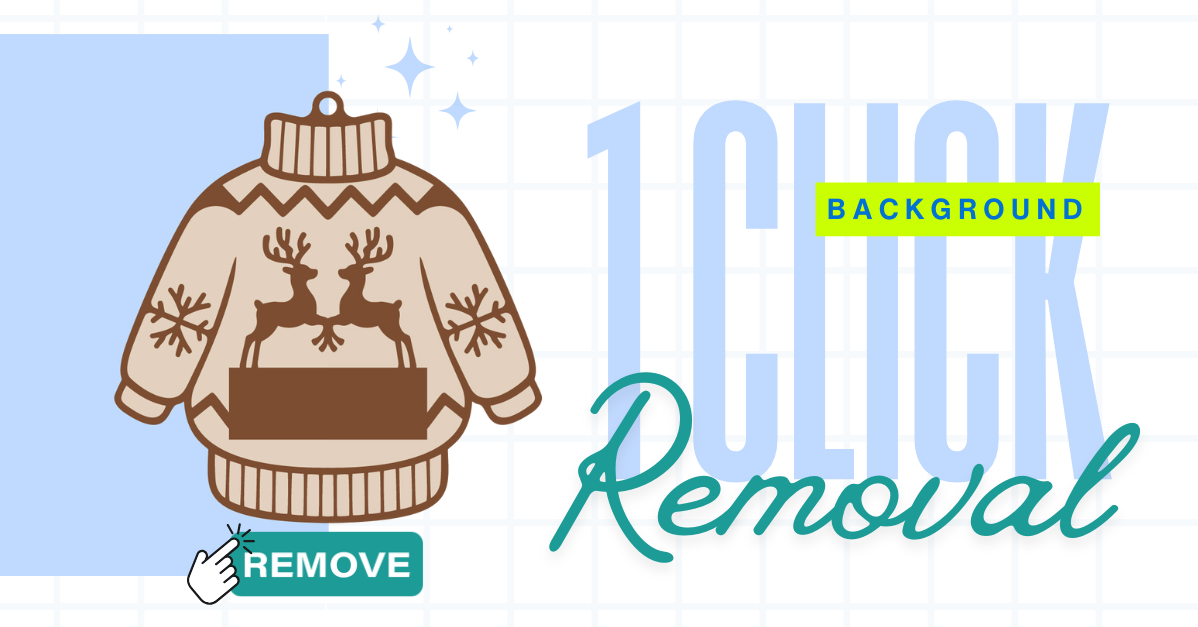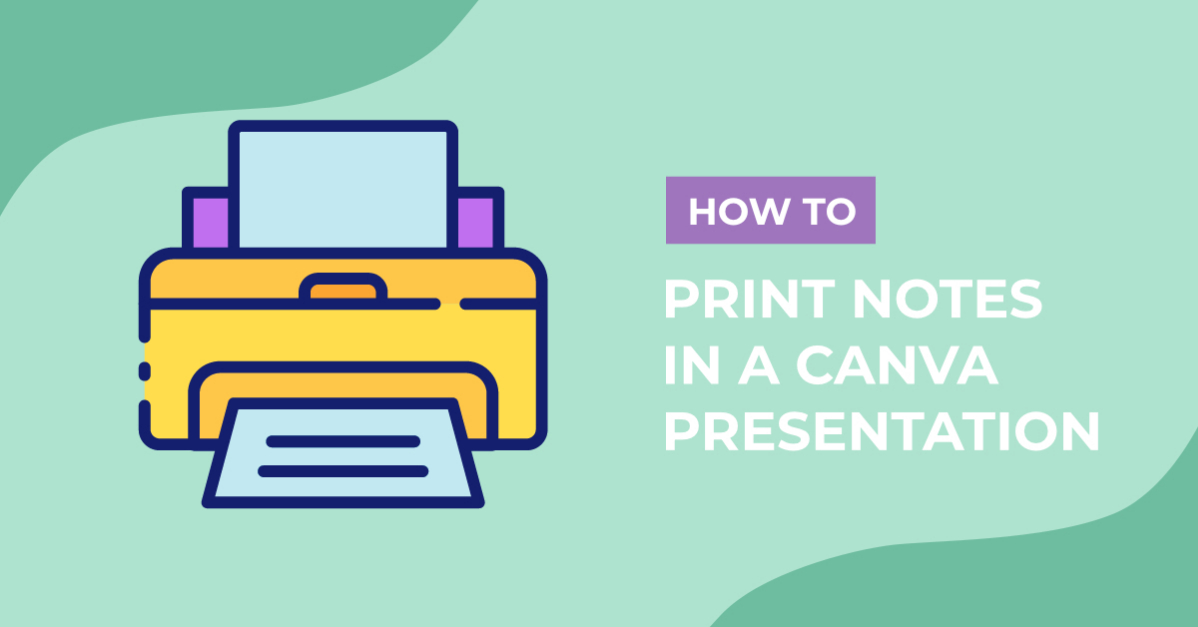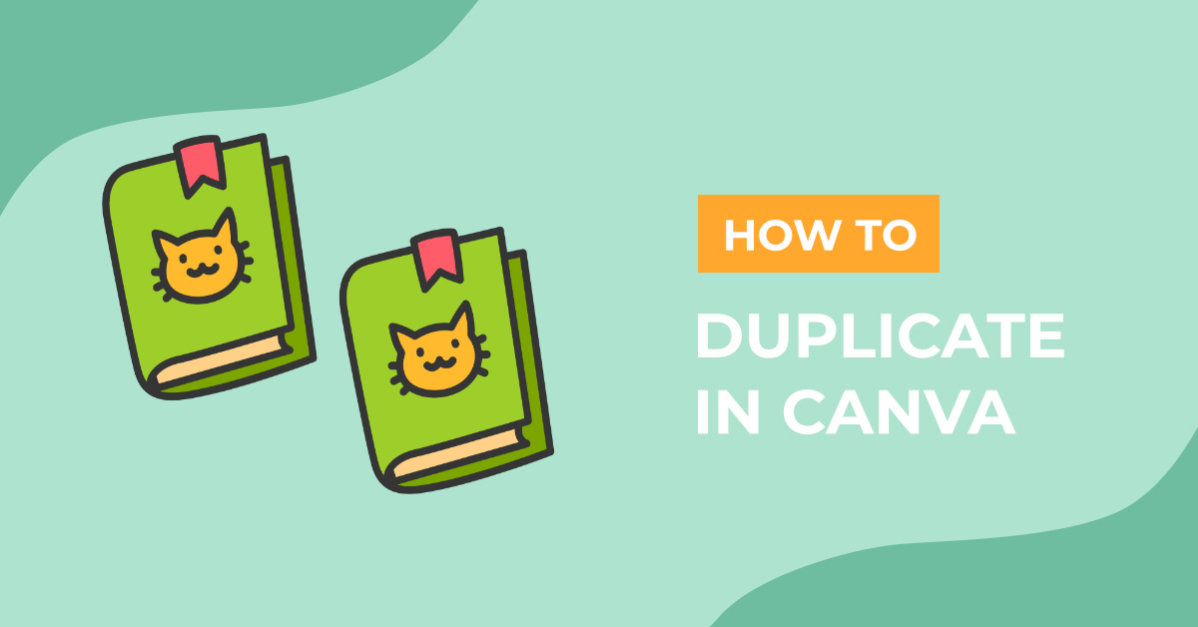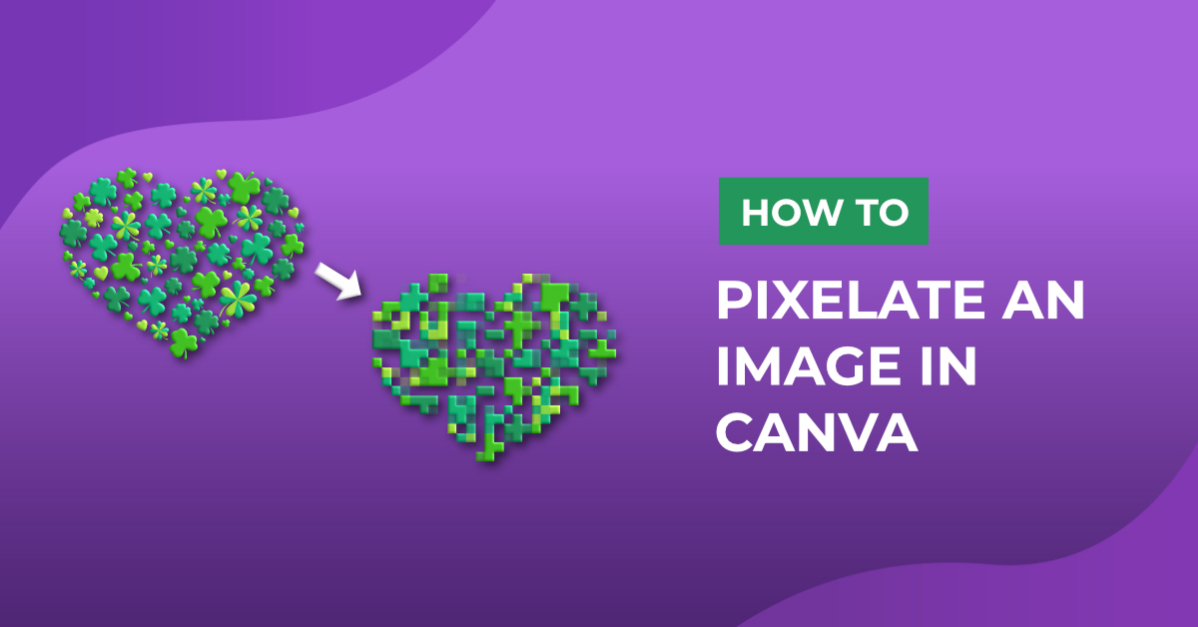- By Nadine Spires
- 6 Mins
- Beginner
- Canva Tutorials
How to Download Canva as Pages
In only 2 steps discover how to download your Canva project as pages
Canva allows you to save and export or download your projects in multiple formats. You can download an entire document or individual pages. With so many options available, you can create an efficient workflow in no time. In this tutorial, we are going to show you how easy it is to download Canva projects as pages.
Did you know that Design Bundles has a fantastic selection of FREE Canva Templates available to download at any time? You can follow along with the Self Care Planner that we are using today or create your own template.
We will be using the free version of Canva for this tutorial.
Step 1 - Upload and Edit the Canva Template
Upload the Canva Template and edit the template however you choose. You can edit each element by clicking on it once to select.

Fill in the details by adding text to the template. You can also insert glyphs to make the text look more interesting. A Self Care template is a great way to keep your health on a positive track, both mentally and physically.
We also have an excellent tutorial on how to use graphic alphabets in Canva for a really fun project.

Once you have edited the template or designs and added everything you want, you can now download the individual pages.
Step 2 - Download the Canva Template as Pages
If you have been working on a single design, you can quickly download it as a PNG format. A PDF file is also a great option for a presentation or sharing designs in one file.
But what if you want to save the entire template as individual pages to use for different projects? Let us take a look at how to do that.
When you are done editing, click on the Share button on the top right-hand corner of the screen. This will open the Share window options. Next, click on the Download button.

Click on the drop-down menu for the File type to open the format options. Canva suggests saving the pages as PNG files but you can change this. We chose the recommended option.

Next, click on the drop-down menu for the Select pages option. Here you can check or uncheck the boxes for each page that you want to download.
The top checkbox will select all of the pages but you are welcome to uncheck any of the boxes if you want specific pages only. Click on Done when you have made your selection.

All you need to do now is to click on the Download button at the bottom of the menu.

Your files will be downloaded as a zip file to your device or system. If you need further information, check out our tutorial on how to unzip your downloaded files.
In the image below, we unzipped our folder and can now view each Canva page as a single PNG image.

Canva allows you to create a diverse collection of file formats for all types of project uses. Restaurant owners can use Canva Menu templates to quickly create their own menus. Templates can be used for resumes, presentations or business branding.
Save individual files and use them to create social media posts or professional designs. You are free to create and build up your brand with the fantastic features in Canva!
6 Related Canva Tutorials
Canva has a wide array of pre-designed templates that you can customize. Templates are extremely useful for invitations, resumes, and so much more. At times you may want to create templates from scratch according to your requirements. Our tutorial will show you how to save a design as a Canva ...
Canva is an easy-to-use online graphic design tool that allows anyone to create beautiful graphics even if you don’t have any design training. Design Bundles offers you a variety of customizable Canva templates for any of your graphic content needs: poster, resume, planner, journal, workbook, social media templates, and ...
*CM900 used.1- Open scan and cut canvas workspace. Click on the text icon.2- Type your text and change the font. I am using Bobbie script font from fontbundles.net3- Weld your text.4- Export your FCM foil via the internet.*If you do not have a wi ...
Welcome to today’s fun and creative tutorial! 🌈 If you're looking for a delightful way to make personalized coloring pages for kids, kawaii-style is the way to go.Did you know?Kawaii means “cute” in Japanese, and it has become a beloved style worldwide—think smiley animals, soft outlines, and ...
*CM900 used.1- Open canvas workspace. Click on the text icon.2- Type your text.3- Change your font. I am using Garlic butter font from Font Bundles.4- If any letters are overlapping, click on the weld tool. Once all welded, click on offset.5- In the offset window, ...
In this tutorial you will discover how to download a Font Bundle on your iPad. You will be able to effortlessly install your favorite fonts across all apps, all at once. This is a huge time saver and you will be using your fonts in no time. In only a ...

 All your Font Needs
All your Font Needs