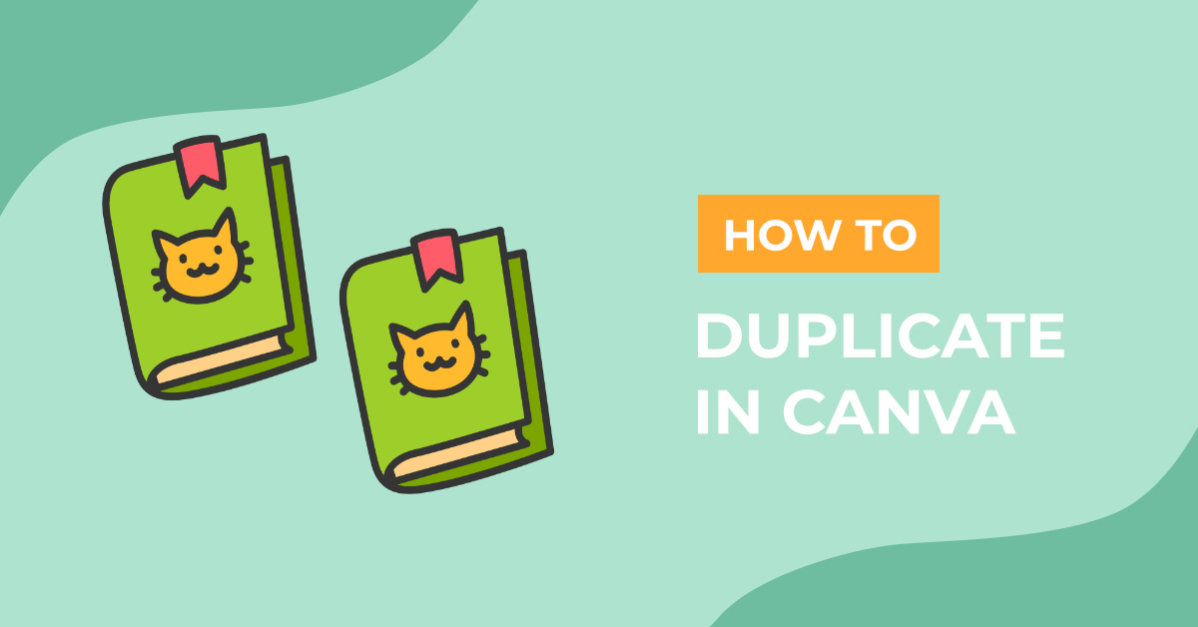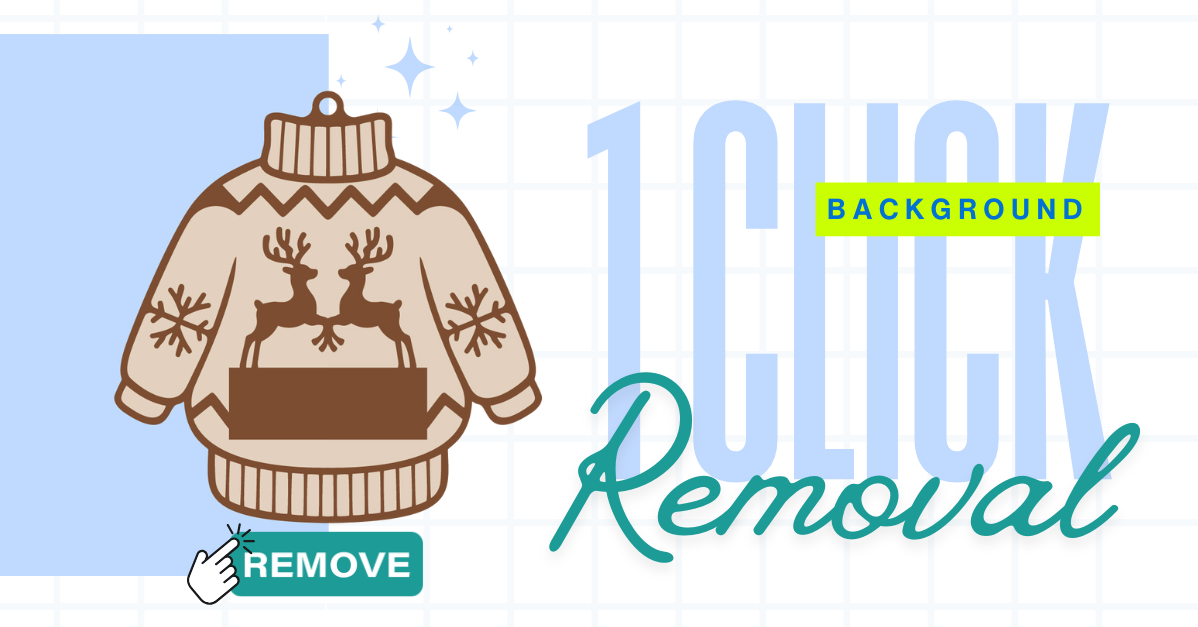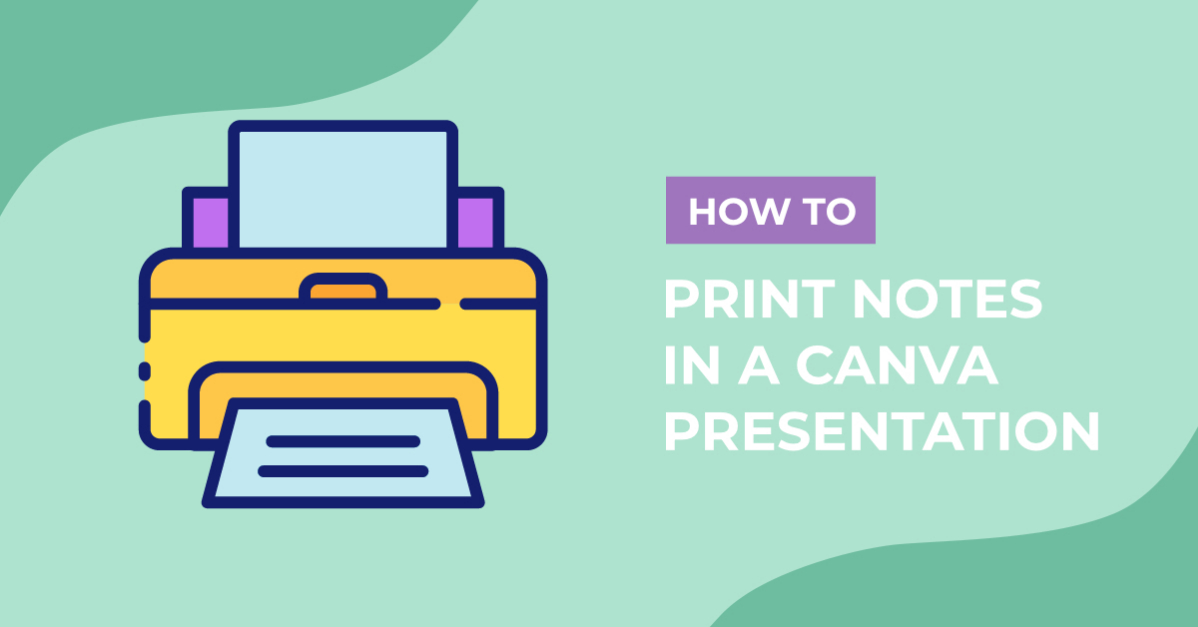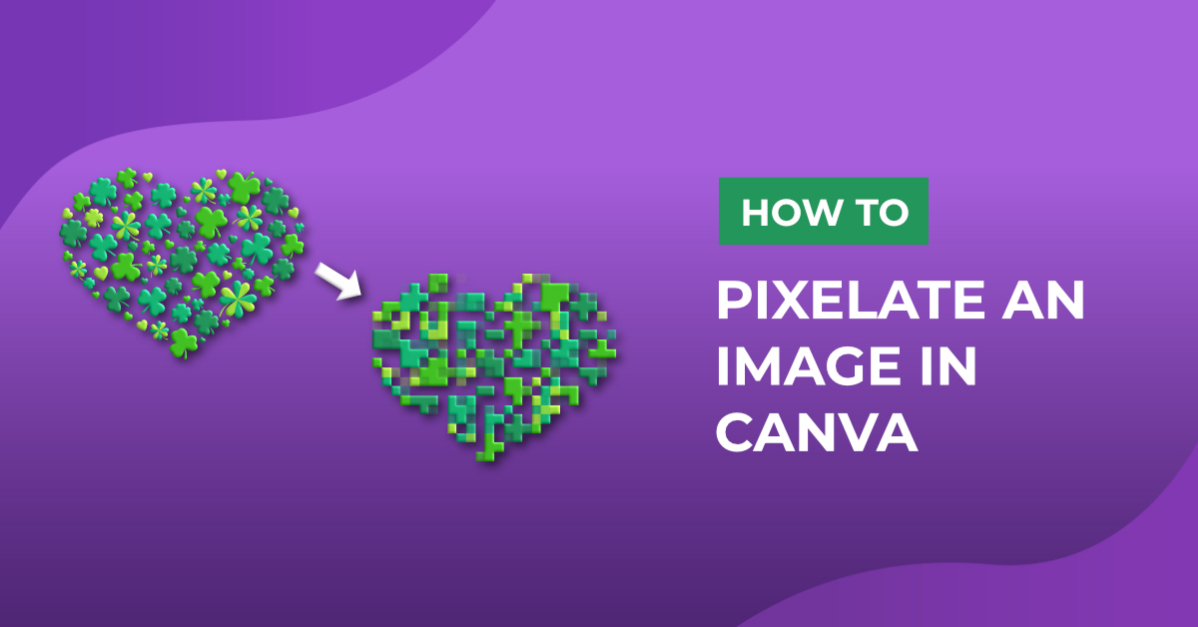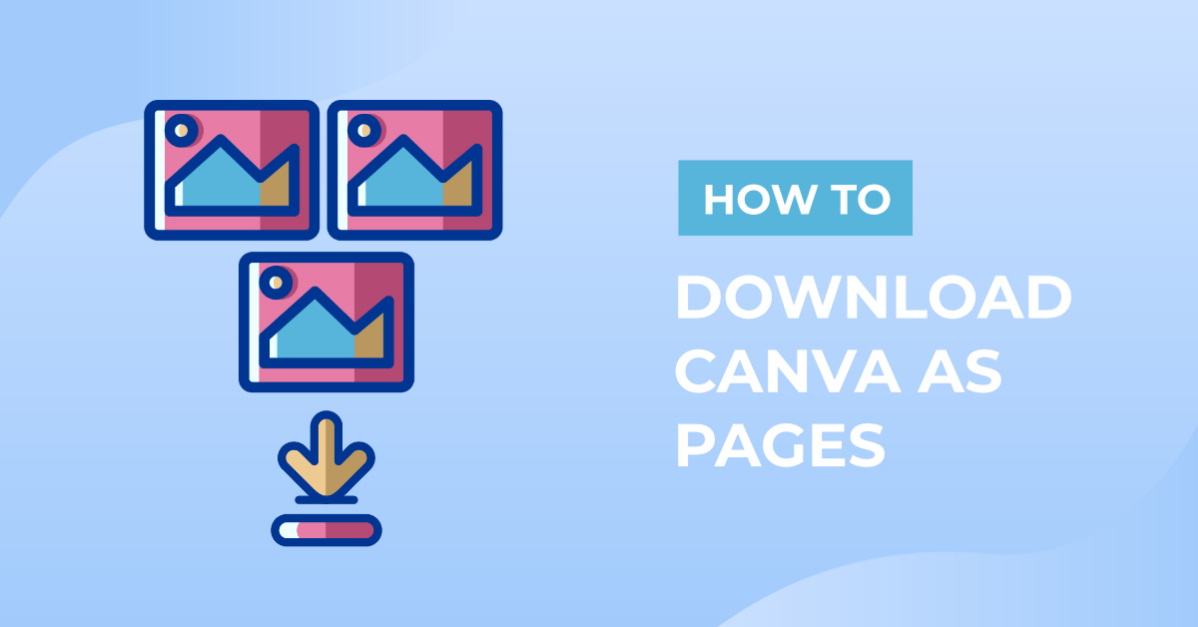- By Nadine Spires
- 9 Mins
- Beginner
- Canva Tutorials
How to Duplicate in Canva
With these quick tips, you will learn how to duplicate design elements and more in Canva
If you want to learn how to duplicate in Canva, our guide is the perfect place to start. The design tools in Canva are a great way to save time and maximize your creativity. With our quick tips, you will learn how to duplicate elements, pages and projects in no time. There are tons of project possibilities, including bringing your social media post ideas to life.
Follow along with this Mother’s Day quotes bundle to quickly create an Instagram post for your followers. Be inspired by these designs and more in The Mother’s Day Bundle, where you can get a huge selection of designs at an unbeatable 91% discount.
The free version of Canva will be used to make this tutorial easily accessible. Let’s get started creating something beautiful!
Step 1 - Create your Design Layout in Canva
Begin by creating a design in Canva. You can use the provided templates and images in Canva or upload your own purchased designs. Create eye-catching and professional looking page layout designs with a great selection of Canva Graphics and Instagram Templates.
We used a simple template design from Canva with one of the Mother’s Day quotes in the image below.

Step 2 - Duplicate the Design Elements in Canva
The design element at the bottom of the first page is simple and elegant. We want to add more of these leaves on the corners of the bottom edge.
All you need to do is click on the object, and two icons along with three dots will pop up. The first icon on the left is the Duplicate option, followed by the Delete icon.
![]()
If you click on the three dots, a mini menu will pop-up with a wider selection of options for editing the object. You will also get a short name description of what each icon does.

You can duplicate the object either by clicking on the Duplicate icon or selecting Duplicate from the pop-up menu. Each duplicate can then be edited and moved around the canvas.

Step 3 - Make Duplicates of the Page Design in Canva
Uploading new social media posts everyday is a great way to keep your followers engaged. With Canva, you can quickly duplicate a page and adjust the design elements as needed. We want to duplicate the page design but add a different quote.
At the top right corner of the page are three icons. Click on the second icon that says, Duplicate Page. All of the design elements will be duplicated and placed below the first page.

You can then edit the quote by deleting the duplicate and adding a different design. At the top of the page you will see the description Page 2 - Add page title. You can change the title if you wish, but this is an indication that you now have a second page in your project.

Step 4 - Create Multiple Duplicates in Canva
While everything on the page has been duplicated, you may want to change up each page a bit with additional design elements. You can edit your graphics as well as animate them, use digital papers for different backgrounds or even draw in Canva.
We like the simple layout of the leaves and want to add more around the top edge of the page. But we don’t want to waste time duplicating every single item. Instead, we are going to select and duplicate multiple items at once.
Select one of the leafy designs, then hold Shift + click on any other elements that you want to duplicate. In the pop-up menu above the selection, click on the Duplicate icon. You also have the option to group the selection here. Learn more with our tutorial on how to group in Canva!

Now, drag the duplicated selection and place where you think they would work best. Rotate, scale and adjust the designs as you want.

With very little effort, we have just created two simple but elegant Mother’s Day posts for Instagram.

Step 5 - Make Duplicates of your Projects in Canva
What if you want to create multiple projects with the same layout for future designs or social media content ideas?
This method is as easy as duplicating your design elements. Go back to the Canva homepage, and then click on the Projects button on the left-hand side of the screen.
Locate your project and click on the three dots to open the pop-up menu. Next, click on Make a copy and your project will be duplicated.

Canva makes it effortless to quickly create multiple versions of the same design while saving you time. Additionally, if you create a design layout that you really like, you can easily duplicate it and use it as a starting point for a new design!
6 Related Canva Tutorials
In this Illustrator tutorial, you are going to learn a super quick and easy way to duplicate any object. This shortcut will speed up your workflow as well as keep consistent spacing between objects. It is perfect for designing absolutely anything! We will use this technique by designing a ‘to ...
Sometimes we may have a photo that would look great with a different background. This could be a photo of yourself that you want to put on a plain background to use for a job, or you may want to add more interest to your photo by putting it on ...
Canva being an amazing online graphic design tool has finally rolled out its cool text effects feature. Text effects change the appearance of your text from boring to fabulous. All the effects are just in one spot so it’s super easy to try in just one click. In this ...
Quickly print your notes in Canva documents, whether you are managing tasks, creating presentations, or using project plan templates. It's super easy to save notes and print in PDF formats using Canva's design tools and presentation ideas. In today’s free guide, we will show you how to easily print ...
Imagine having to duplicate your artwork by redrawing each piece. It would be a total nightmare! That’s why being able to duplicate objects in Procreate is so important, and it can save you a lot of time. In this tutorial, we will go over the Copy & Paste menu, ...
Canva is an easy-to-use online graphic design tool that allows anyone to create beautiful graphics even if you don’t have any design training. Design Bundles offers you a variety of customizable Canva templates for any of your graphic content needs: poster, resume, planner, journal, workbook, social media templates, and ...

 All your Font Needs
All your Font Needs