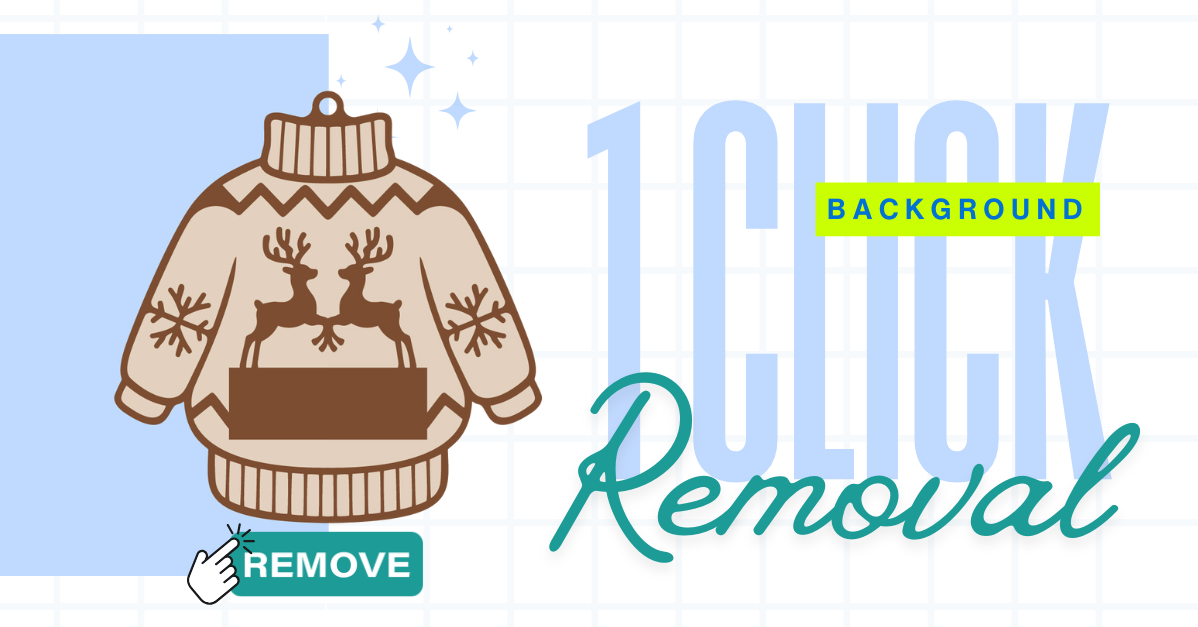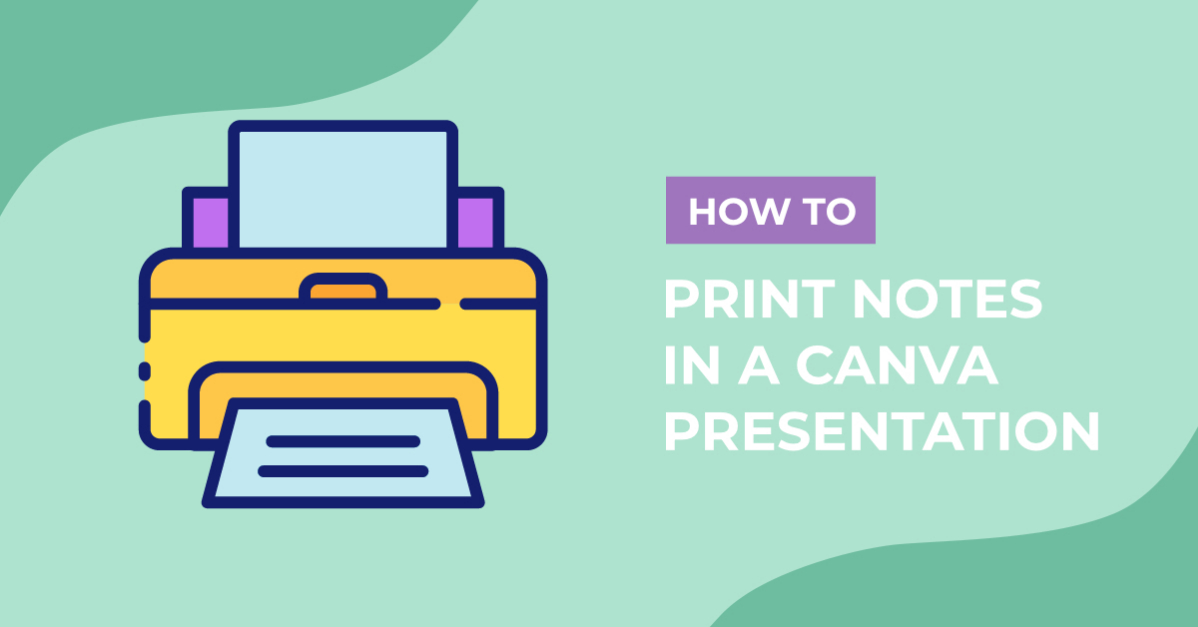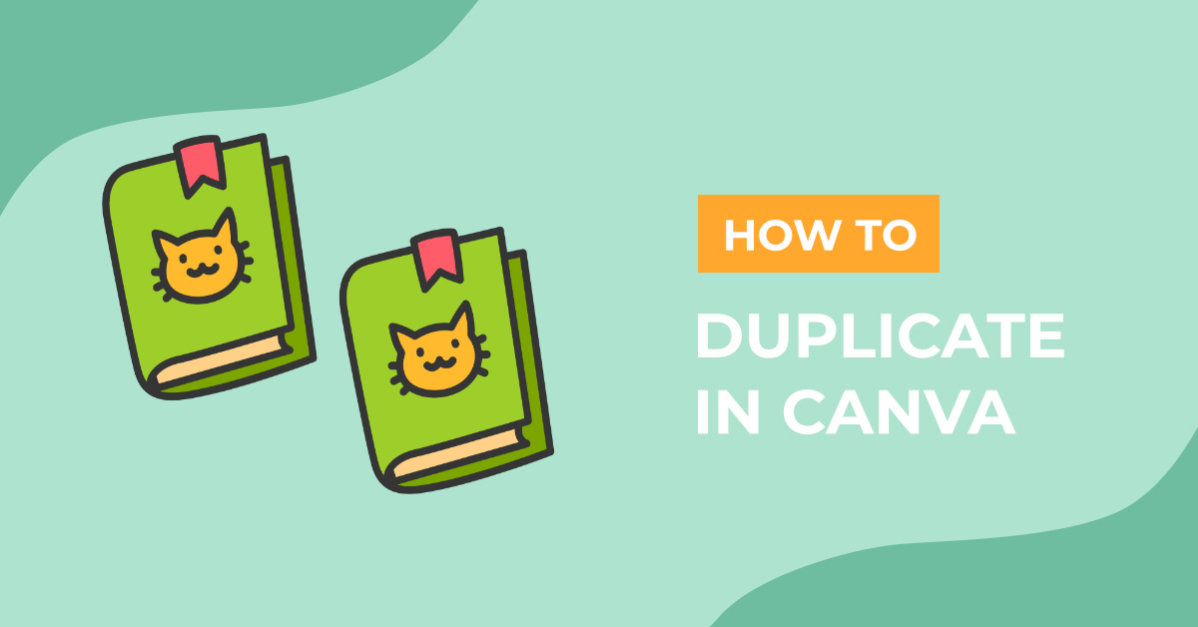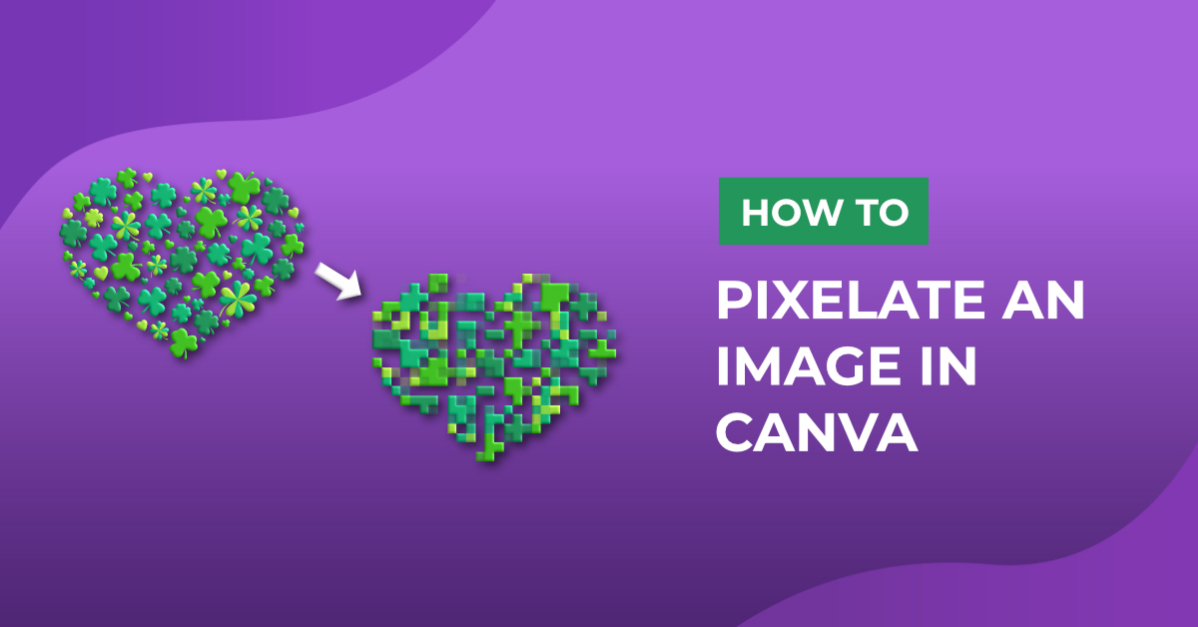- By Design Bundles
- 5 Mins
- Canva Tutorials
How to Use Templates in Canva
Learn how to use templates in Canva with this quick two step tutorial,
Today’s tutorial will show you how to use Canva templates and modify the content to your liking. Canva templates are great for quickly creating informative and fun posts for social media. We will show you in a few easy steps how to use Canva templates so you can start sharing in no time.
We will be using this Canva cookbook template from Design Bundles. If you would like to use a different template, have a look at the selection of Canva templates available.
Step 1 - Open Template
We have already downloaded and unzipped our purchased files. Open the file containing the download on your computer, then open the PDF included in the folder. Now, tap on the “Access planner” button.
It will open a new window. Click the “Use Template” button. This will automatically create a copy of the template and save it to your Canva account.

Step 2 - Edit your template
We will now edit our template such as adding photos, changing text and font as well as other elements and pages.
Upload your Photos
You can upload your own image in your template by clicking the upload button on the left panel. Alternatively, you can search for images from the Canva library by clicking Elements > Photos. Then type in your keyword on the search bar to find your design idea. We are going to use the available stock photos of food from the Canva library. So, in the search bar, we typed in the keyword “food”.

Click your chosen photo and drag it inside the grid. You can resize your photo by double-clicking and dragging any of the white circle handles in or out.

Edit Texts
You can edit the text objects as needed. This includes the fonts, colors, and sizes. Once you have selected the text, you can change all the settings shown at the top of the screen. If you would like to know more, we have a helpful tutorial on using text options in Canva.
Edit Elements
You can also resize or change the color of the individual elements. To change the color, select the element, then click on the color tile on the top toolbar. Now, choose a color from the editor panel on the left and click on it to apply the change. Here we changed our rectangle blocks from orange to ruby red.
Edit Other Pages
Scroll down to edit the remaining pages. Follow the same steps above in editing all the pages of the template.

You are now done editing your template. Customizing your purchased templates has never been easier in Canva. Not only is it a more efficient way of creating content, but it’s also fun. We hope that you enjoyed following this tutorial on how to use Canva templates.
6 Related Canva Tutorials
Canva for both iPad and iPhone has been out for a while now. On iOS device, our favorite online graphic design software functions the same, but instead of operating by the clicking of the mouse, it works by touch making it more finger-friendly and possible for using Canva “on the ...
Did you know that you can use digital scrapbook templates in Canva? Canva is an amazing browser based platform for creating engaging social media content. Digital content paired with scrapbooking is a fun and easy way of sharing memories with everyone.For this tutorial we will be using a digital ...
Using scrapbook templates in Photoshop makes scrapbooking easy and fun! When compared to traditional scrapbooking, it's much quicker and still looks incredible! Scrapbook templates make it easy to get started. They can be used as is, or you can use elements from them to create your own scrapbook pages.Before ...
Knowing how to use templates in Illustrator is essential as there are templates for so many different things, such as business cards, invitations, planners, presentations, etc. It’s great to be able to grab a template and quickly edit it to fit your style.The template we’ll be using ...
It’s great knowing how to use templates in Affinity Designer if you’re stuck on coming up with your own design and because it can help you save some time. Whether you’re looking for a template to create a brochure for an event, a card for a special ...
Ensure that your file has been downloaded and unzipped to use. 1- Open Ps. Click on File > Open. 2-The Open windowwill appear. Select the Photoshop template you would like to use andclick Open. 3- You may get a new box appear stating that the file is using fonts that ...

 All your Font Needs
All your Font Needs