How To Find Fonts on Your PC
After downloading custom fonts, you'll need to know where those fonts are!

After downloading custom fonts, you'll need to know where those fonts are!
You’ve downloaded and installed your font and now it’s time to design! Finding fonts on your PC is essential when creating designs. You’ll want to know what fonts you have and how to preview your fonts to see which one fits best for your design.
There are tons of great free fonts with commercial use on Font Bundles to get you started! Some of our favorite premium fonts to use are Pinsetter, Wild Mango, and Farmhouse Lemonade.
Press the Windows key on your keyboard or click the Start button on the desktop to open the Start Menu. Type “fonts” and click on Font settings.

A list of all your available fonts will appear. On the Fonts screen, you can drag and drop font files to install the fonts, search for a font by name, or click on a font to preview and learn more about it.

Click on a font to open its information page. You can type in some text on the specific font page and change the font size to preview what the font would look like. You can also uninstall the font from here by clicking the Uninstall button.

You can also locate your list of fonts by opening your Windows Settingspanel and searching for ‘fonts’ here. Select ‘Font settings’ to view the same list of fonts as shown above.
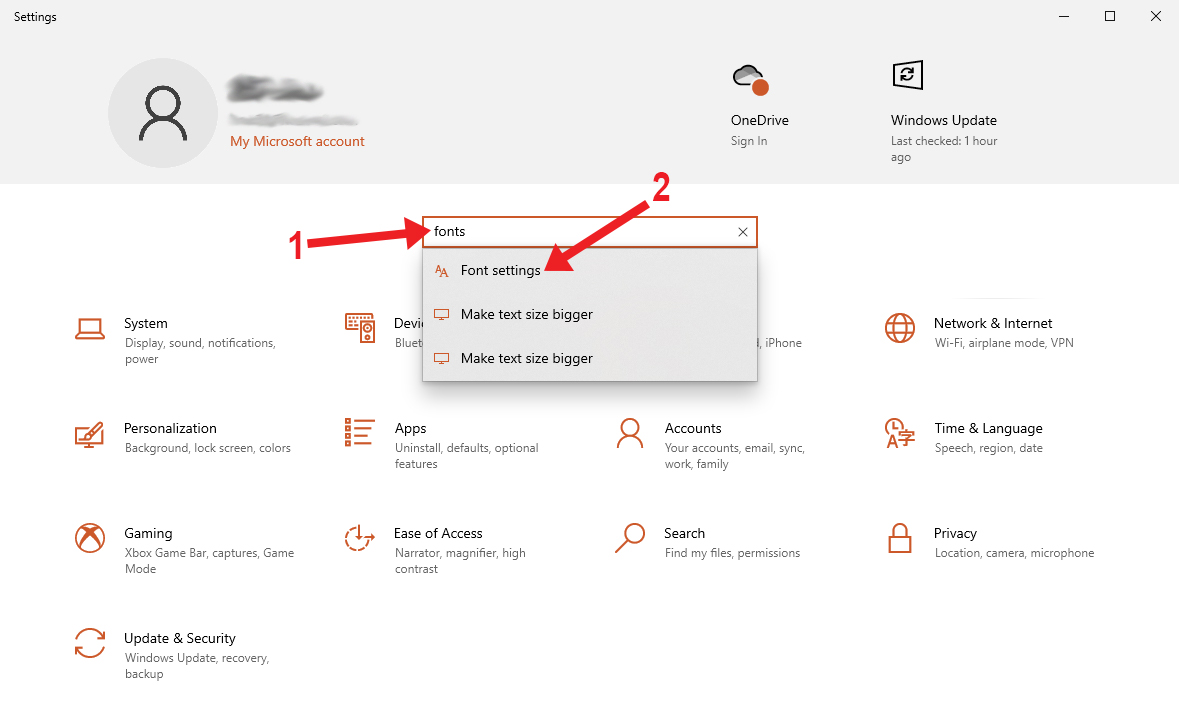
Now that you know how to find fonts on your PC, you may want to learn how to keep your fonts organized. You can also take a look at our guide on how to back up fonts from your computer if ever needed.
With so many amazing fonts available on Font Bundles it's easy to get swept away and go on a downloading spree! I mean, have you taken a look at all the free fonts?!Sometimes though, you may need to save space and uninstall fonts. In this tutorial we will show ...
Fonts are a great asset to all of your design needs. Use commercial use fonts in your branding, digital design projects, websites, and more. But before we can start using fonts, we need to learn how to install the fonts to your device.How to Install Fonts on Windows1. Download ...
In this helpful tutorial we will show you how to move your fonts from one PC to another PC. If you have tons of fonts on your PC, moving them over might seem like a mammoth task. But not to worry, we will guide you on a quick and easy ...
*note- SCAL4 pro used.1- Open SCAL4 software.2- Download a font you would like to use in your project.3- Once you download your font, unzip it and remember where you have saved it. Do not install the font.4- Go back into your opened SCAL4 software and click ...
Video Tutorial for installing fonts on a Windows PC/LaptopYou will be able to access the fonts in your favourite software via the font list.
In order to really maximize your design capabilities with Affinity Designer, you will really need to use some installed fonts. The pre-installed fonts are great but limited. Purchasing fonts from Font Bundles will give you premium quality fonts with a commercial license. Choosing the perfect font can enhance your design ...
By using our website you consent to all cookies in accordance with our cookie policy.




