- By Saqib Ahmad
- 8 Mins
- Illustrator Tutorials
How to Make a Snowflake Laser Cut Ornament in Adobe Illustrator
Create a Decorative Laser Cut Ornament!
Laser cut ornaments are a beautiful way to add a personal, handcrafted touch to your holiday décor. In this tutorial, I’ll walk you through creating a snowflake ornament using Adobe Illustrator.
To keep things simple, we’ll use a pre-made snowflake template from the Design Bundles Plus library, which saves time and ensures clean, cut-ready designs.
Here is a Link for the Plus Membership:
https://designbundles.net/plus
You can Type in search box for Snowflakes pre-made svg templates:

If you’d like to use the same set I’m working with, here’s the link:
Christmas Snowflake Set – Papercut & Laser Cut Templates
You can follow these steps in Illustrator, but feel free to adapt the process if you’re using Cricut Design Space, Silhouette Studio, or any other vector-editing software.
Step 1: Create a New Document
Open Adobe Illustrator and start a new document. The size doesn’t matter too much here, you can set it to any artboard size you prefer.
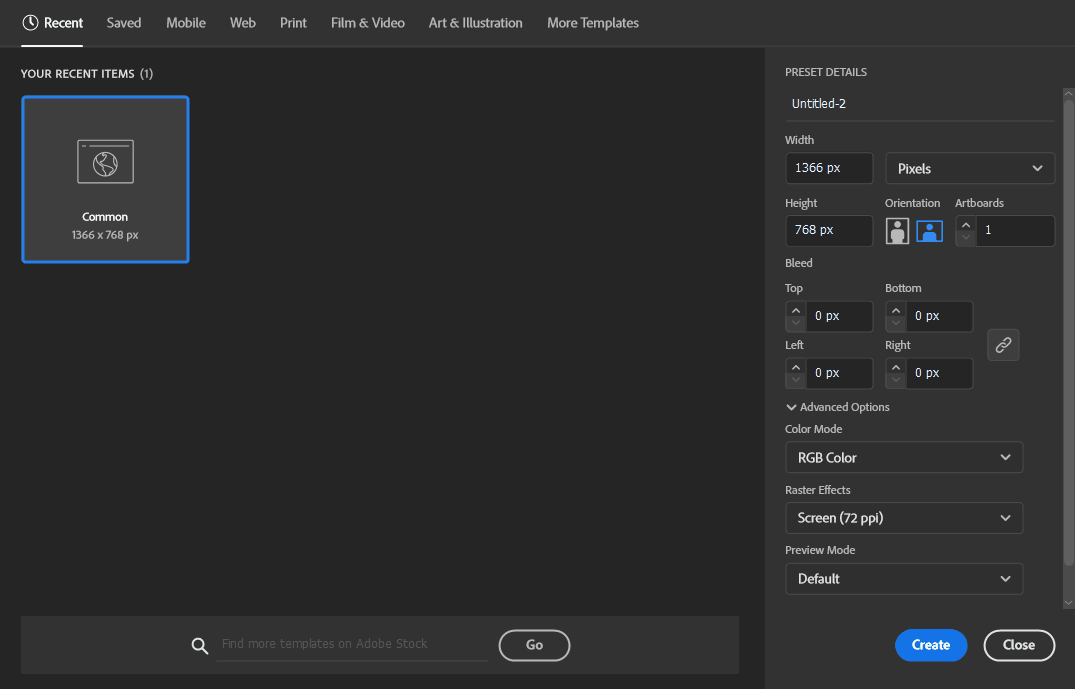
Step 2: Open the SVG File
Import the SVG snowflake file you downloaded. From the Set, choose the snowflake design you like best to use as the main centerpiece of your ornament.
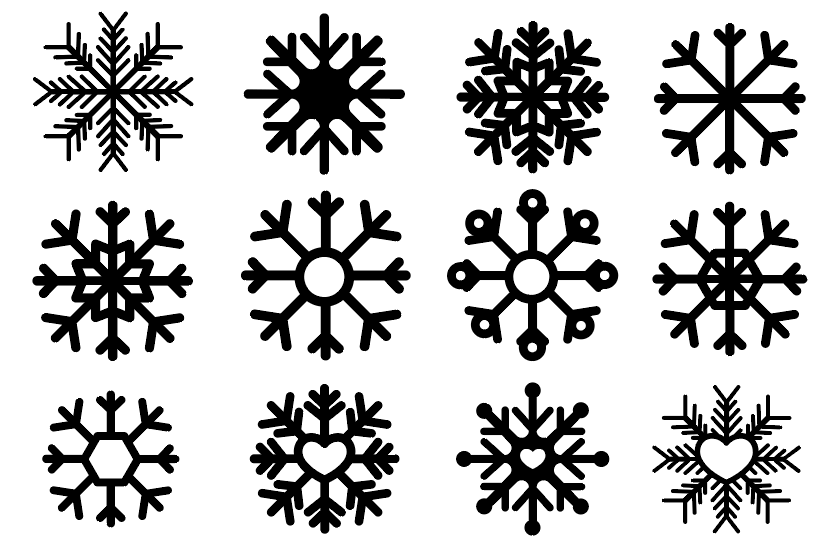
Step 3: Create the Ornament Outline
Select the Ellipse Tool and draw a perfect circle by holding Shift as you drag. Make sure to draw the circle with outline only.
- Set the stroke weight between 5–10 pt, depending on the size of your ornament and how thick you want the frame to be.
- Make sure the snowflake sits neatly inside this circle.
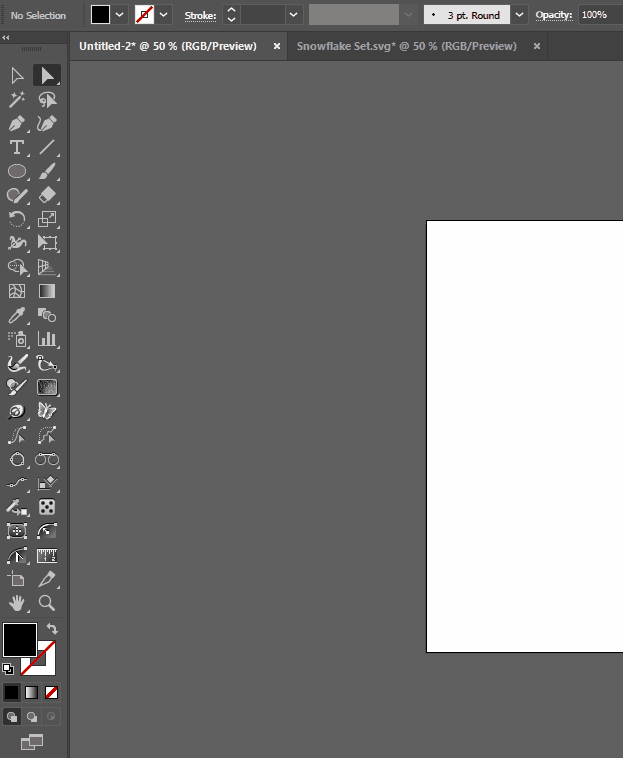
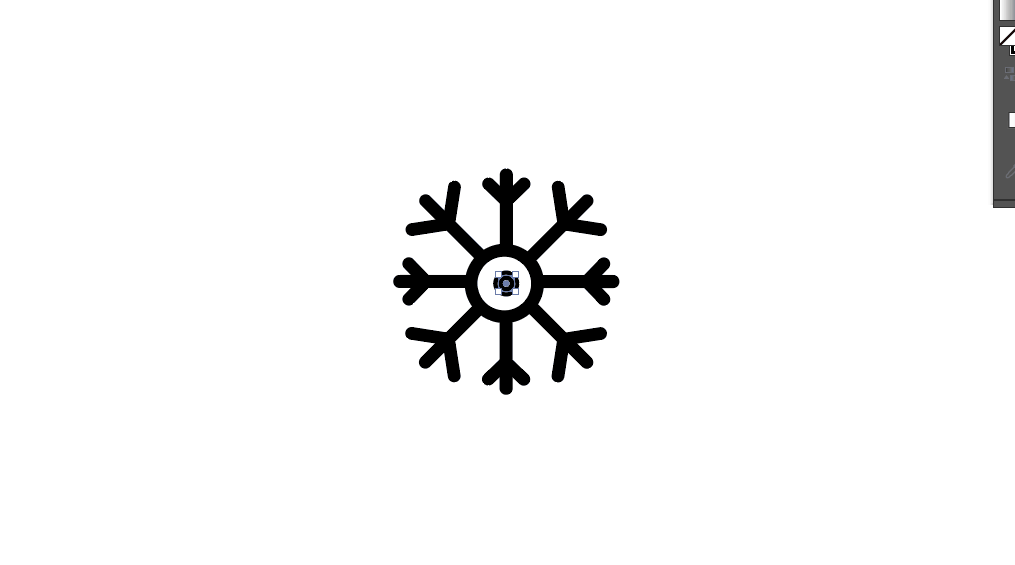
Step 4: Add the Base Circle
Copy the circle you just created. This time:
- Fill the circle with a solid color.
- Remove the outline stroke.
- Using the Direct Selection Tool (Mouse Icon from the Top), select the top anchor point of the circle and press Delete.
Now you’ll have a half-circle shape.
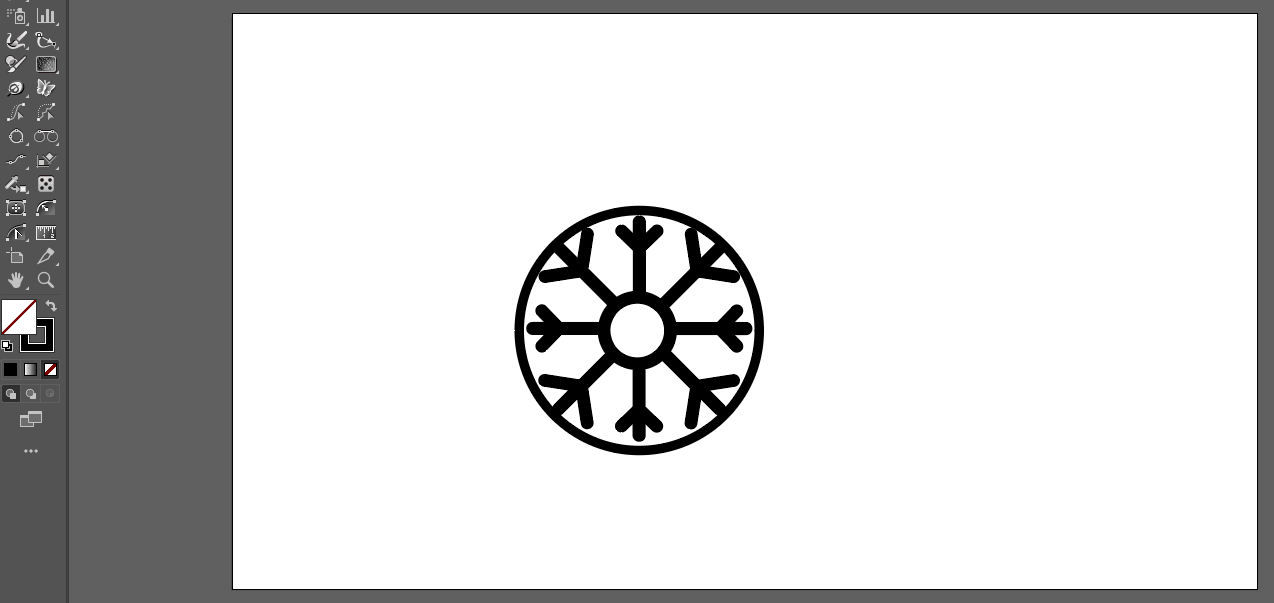
Now, Move the Half Shape of Circle you created to the center of the design and hit the unite button from the pathfinder tools.
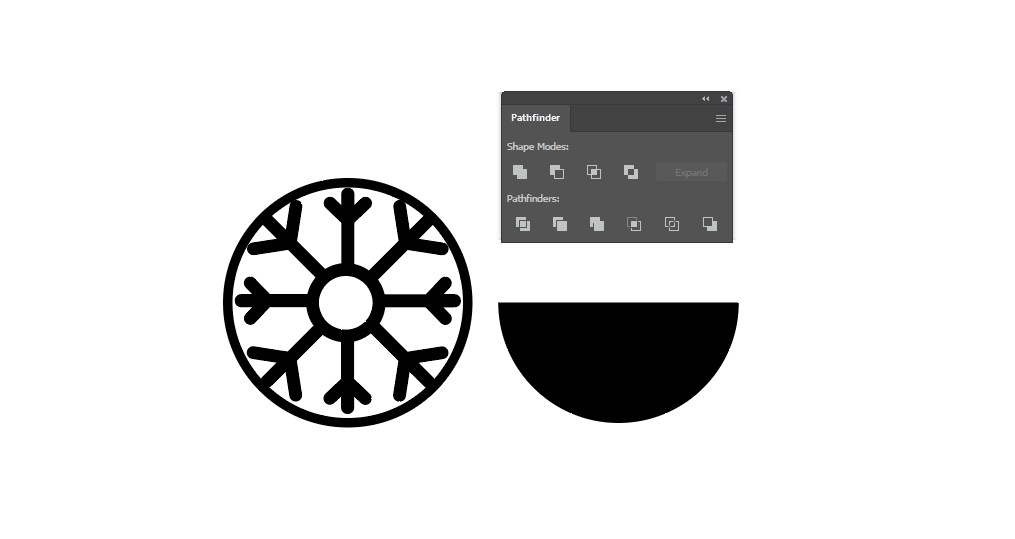
Step 5: Adjust the Snowflake Design
At this point, feel free to swap out the snowflake if you think another one works better. Experiment with placement to get a balanced, symmetrical look.
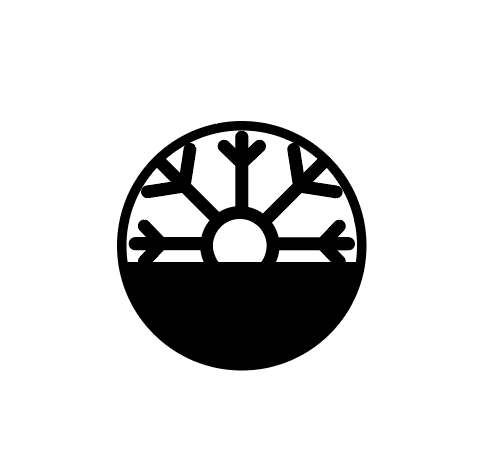
Step 6: Add a Ribbon Hole
Select the circle again and, using the stroke outline, create a small circle at the top center of the ornament. This will serve as the ribbon hole for hanging your finished piece.
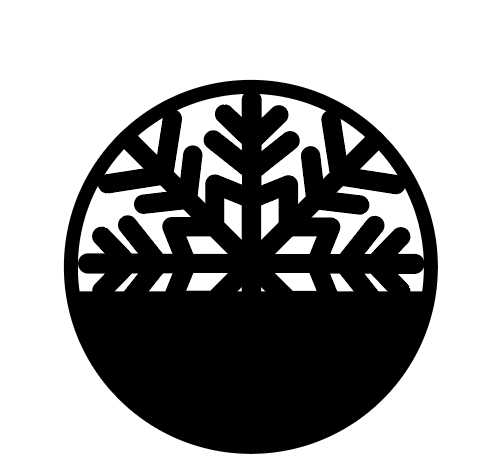
Step 7: Merge the Shapes
Select the entire design.
- Go to Object > Expand and click OK.
- Use the Pathfinder > Unite tool to merge everything into a single object.
This step ensures your design is machine-ready and cuts cleanly.
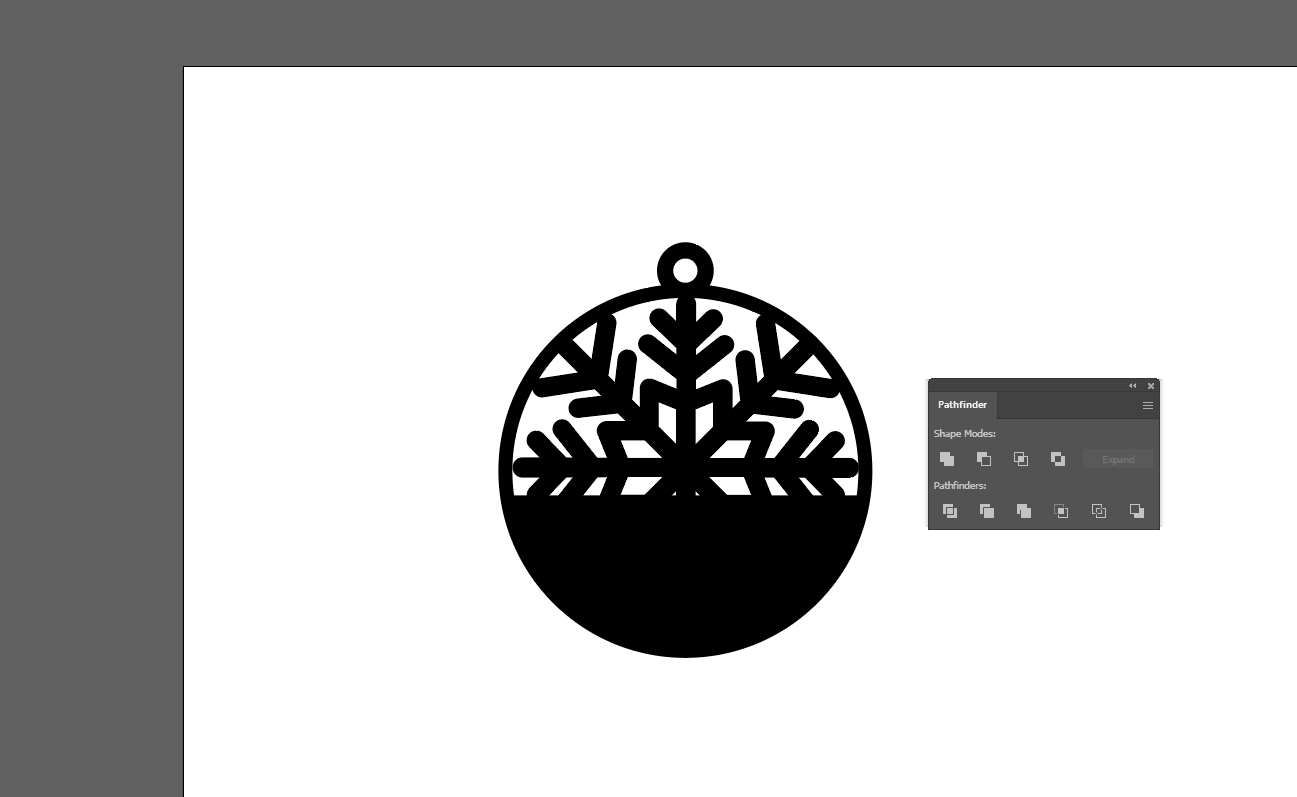
Step 8: Create a Background Layer (Optional)
Duplicate your ornament design. For the background:
- Delete all interior anchor points so that only the fill colors remains.
- Keep the ribbon placement intact.
This gives you a solid backing shape that can be cut in a contrasting material for added depth.
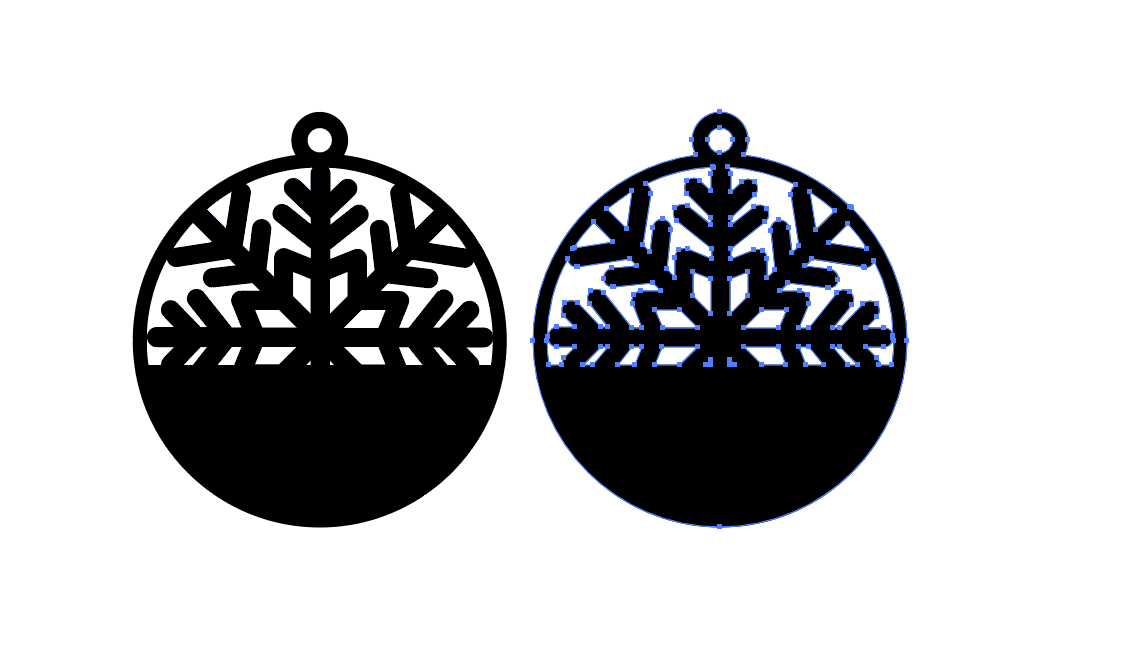
Step 9: Personalize with Text
Add custom text, such as a name, year, or holiday message, to make the ornament personal. You can:
Use cut-out text for a bold look.
Or choose an engraving style if you’re using a machine like Glowforge or xTool.
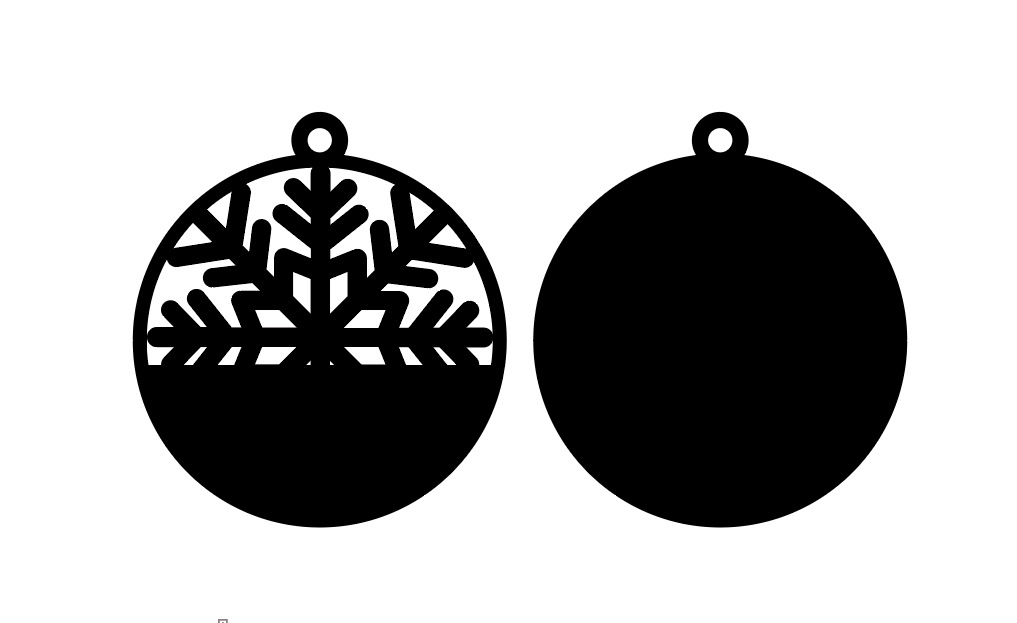
I have also added a small red line for engrave purpose, which make my design even more dynamic once it cuts and applied the colors.

Step 10: Prepare for Cutting
With your design complete, send it to your laser cutter. Machines like xTool or Glowforge are perfect for this type of project, ensuring precision and clean cuts.
Final Result

That’s it! You’ve now created a custom snowflake laser cut ornament ready to hang on your Christmas tree or gift to loved ones. With pre-made snowflake templates, Adobe Illustrator, and a reliable cutting machine, you can quickly make beautiful ornaments in a variety of styles.
This process is easy to repeat, so once you have the base template, you can create entire sets of ornaments with different snowflakes, colors, and personalized touches.
✨ Tip: Try using different materials wood, acrylic, or cardstock for a unique look. Pair them with custom packaging or ribbon to make them gift-ready.
6 Related Illustrator Tutorials
Here we display a list of Illustrator hot keys and short cuts to make your designing a little quicker and easier! Follow the guide below..table-box br {display:none} .table-box table {margin-top:20px}TOOL SHORTCUTSWINDOWSMACSelectionVVDirect SelectionAAGroup SelectionShiftShiftMagic WandYYLassoQQPenPPAdd Anchor Point++Delete Anchor Point--Convert anchor pointShift+CShift+CTypeTTTouch typeShift+TShift+TLine ...
In this tutorial you are going to learn how to create a vintage t-shirt design in Adobe Illustrator. You will be using a variety of valuable tools to take your skills to the next level! Your new design can then be used for printing onto t-shirts as sublimation or&...
Have you ever wanted to make your own die cut stickerswith the white borders? In this tutorial we will show you how to make stickers in Adobe Illustrator to use for vinyl stickers, planner stickers, or even digital stickers!Vinyl stickers have been rising in popularity as of the last ...
In this tutorial we will learn how to make a 3D Paper Cut Effect .First, we will need a contour shape. You can use any appropriate vector or image for this purpose. If you decide to go with an image, transform it into a vector using Image Trace or create ...
1- Open canvas workspace.Select the design you would like to cut. you can create your own, upload a SVG or use a preset design.2- Resize your design to the dimensions you need.3- Go to the shape icon and create a square.4- Resize the square to 1/4 the ...
1- Open scan and cut canvas. Click on the shape icon.2- Pick the shape you would like to use for your pop up. You can use a shape or a welded word.3- Next select a square.4- Place the square over the shape. You need the left and ...

 All your Font Needs
All your Font Needs




