- By Design Bundles
- 6 Mins
- Font Tutorials
How to use Fonts in Inkscape
In our tutorial we will show you how to use fonts in Inkscape. Fonts play an important role in design such as enhancing the display of your product. Many fonts come with glyphs which add further detail to your text. These glyphs can be accessed with the Character Map and used in Inkscape.
We will be using a calligraphy script font font called Pretty Baby. If you would like to use another font, browse through our modern calligraphy fonts for more options.
Step 1 - Download and Install Fonts
You can use any font that is available on your system. We downloaded and installed our fonts before opening Inkscape. If you need further help with this, we have a great tutorial on installing fonts on a PC or Mac.
As we are using a PC for this tutorial, once the font file was downloaded, we double clicked to open the installation. The Install button was clicked at the top and the font installed.

Step 2 - Add Text and Change the Font
To add your text you will need to use the Create and edit text objects tool. You can find the tool on the left hand side toolbar. Select the tool then click anywhere in the document. Start typing out your text.
At the top left corner of the screen, click on Select Font Family. You can choose from a list of fonts on your system or type in the font name. You will only be able to change the font when you are in text edit mode. If you click away at any time, just double click on the text to access the edit mode.
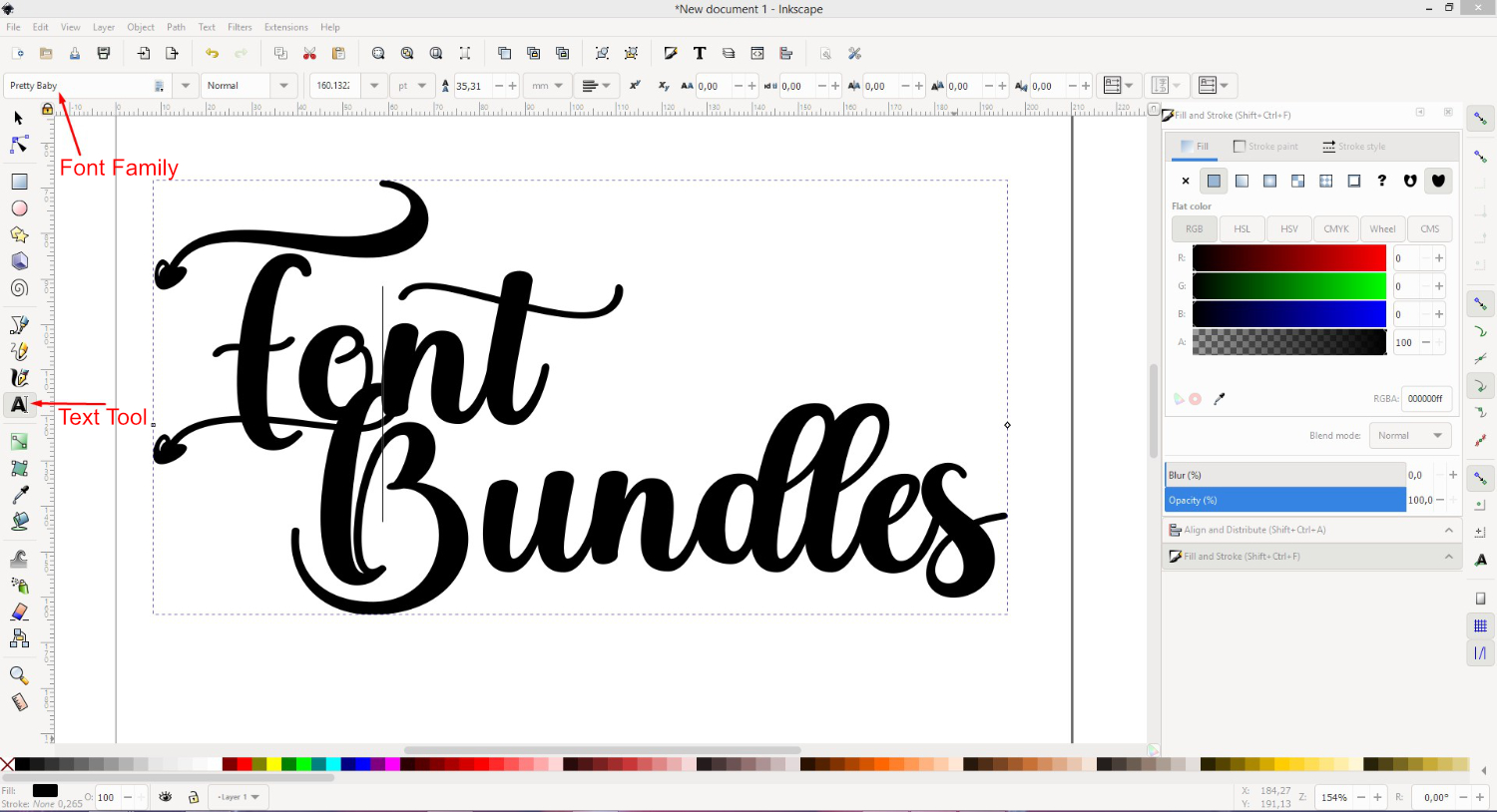
You don’t need to highlight your text to change the font. However, you may at times find that the font doesn’t change. If this happens you need to select or highlight the font while in edit mode, then change it accordingly. Do this by clicking + dragging your mouse over your text.

Step 3 - Add Font Glyphs to Text
More and more fonts today come with a selection of glyphs. Glyphs can contain swirls, shapes, and so on to enhance the look of your text. A quick and easy way of accessing glyphs for Inkscape is by using the Character Map.
For our text below we highlighted the B for Bundles, copied the glyph in Character Map and pasted into Inkscape.

Glyphs were added to the rest of the text to give the lovely result in the image below.

You can adjust the size of your text by clicking away to exit edit mode. Then click back on the text to access the resizing handles. Color can be added using the Fill and Stroke Panel by going to Object > Fill and Stroke. You can also add color using the palette at the bottom of the screen.

If you need to modify the text, such as adjusting the swirls, you will need to convert text to a path first.
Now that you know how to use fonts in Inkscape, you can experiment further by adding a gradient for example. We hope that you enjoyed this tutorial and find it useful for your future crafts.
6 Related Font Tutorials
Have you ever heard of SVG fonts? Today, we’ll tell you a little bit about SVG fonts and how to use them in Illustrator. SVG fonts, also known as color fonts, are a fairly new kind of OpenType format. They can currently be used in applications such as Illustrator, ...
1- Open the Silhouette Alta 3d software. Click on the shapes icon.2- Select your first shape.3- Click on your dome. Adjust the size and make the dome flat.4- Adjust the thickness of the shape to only 1 mm thick.5- Lengthen the shape to make the clip part ...
Cricut offers hundreds of beautiful fonts that you can find within the Design Space program itself. Not only do they provide hundreds of fonts, but they also allow you to use fonts that you install directly to your computer. This gives you so much more freedom to create beautiful artwork. ...
*Cricut expression air 2 machine used. 1- Open design space. Click on new project.2- Click on the text icon.3- Type your text in the text box. As you type the text will appear on the design space.4- with your text selected, click on the font type drop down ...
AnyFont is an application on the iPhone and iOS devices that allows you to quickly and easily add fonts to your iOS device with little effort.It is also seamlessly integrated with Fontbundles.net for super easy and accessible font downloads and installation.In today's tutorial we will be explaining ...
In this tutorial we will show you how to use Font Glyphs and swashes in Microsoft Publisher. Step 1: Open up PublisherThen create a new document.Step 2: Draw a Text BoxStep 3: Change the FontClick the drop down and change the font to one you'd like to use. Step 4: Open Character MapIf ...

 All your Font Needs
All your Font Needs
 All your Design Needs
All your Design Needs




